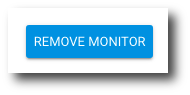Auditing
The Google Workspace Email Audit API allows Google Workspace administrators to audit a user's email, email drafts, and archived chats. This works by designating an audit user(s) or email monitor. This user will receive copies of the monitored user's email, drafts, and/or archived chats as attachments sent to their inbox.
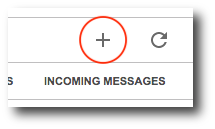
2. Enter information for the following fields:
-
Listening User: This is the user who will be the monitor
-
Start Date
-
End Date
-
Enable/Disable Monitoring Drafts: Header information or full message
-
Enable/Disable Monitoring Chats: Header information or full chat message
-
Outgoing Message Options: Header information or full message
-
Incoming Message Options: Header information or full message
3. Once you entered all information, click Add Monitor.
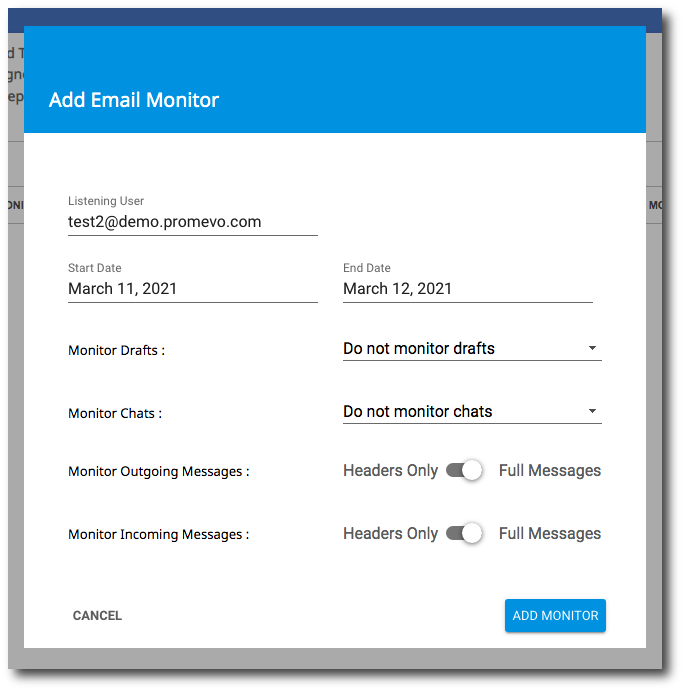
Edit a monitor
1. Hover over the monitor that you want to edit and click the three vertical dots, then click Edit.
2. In the popup, make your desired changes.
3. Once you've made your desired changes, click Update Monitor.
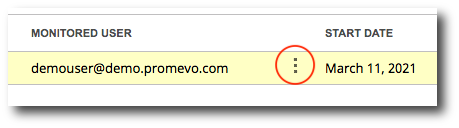
Delete a monitor
1. Hover over the monitor that you want to edit and click the three vertical dots, then click Delete.
2. In the popup, confirm that you want to remove the email monitor and click Remove Monitor.