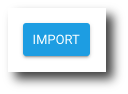Bulk Load Users to Decommissioning
This action allows you to manually bulk import legacy users into the decommissioning process.
1. Download our current template that can be found here. The first row contains the email header, this is the email address of the user to add to the import.
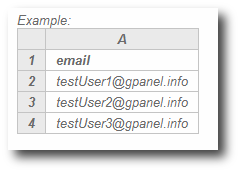
2. Click Select File to open your Drive and locate the CSV that you just created.
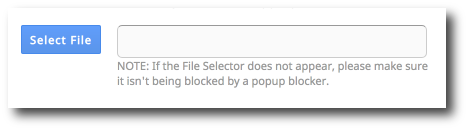
3. Select the CSV file and click Select.
4. Verify that you've selected the correct file and click Import.