Bulk Operation: Bulk Assign Archive User Licenses
The Bulk Assign Archive User Licenses operation allows you to set assign Archive User licenses in one bulk job.
Before you begin
You will need to create a sheet where you will input the information for the users you would like to archive. You can create a new sheet by going to sheets.new in a new Chrome tab. Your sheet will need the following columns in the following order:
-
User Email
-
Status
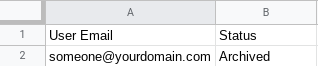
Set up bulk assign archive user licenses operation
1. In gPanel, go to Tools > Bulk Operations. Then, click Add in the right corner.
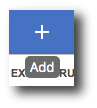
2. Enter the operation name, select Bulk Assign Archive User Licenses as the type, and enter a description (optional). Then, click Next.
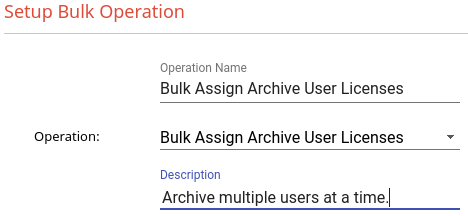
3. Select the sheet in your drive where you have input the information on which users you would like to archive then click Next.
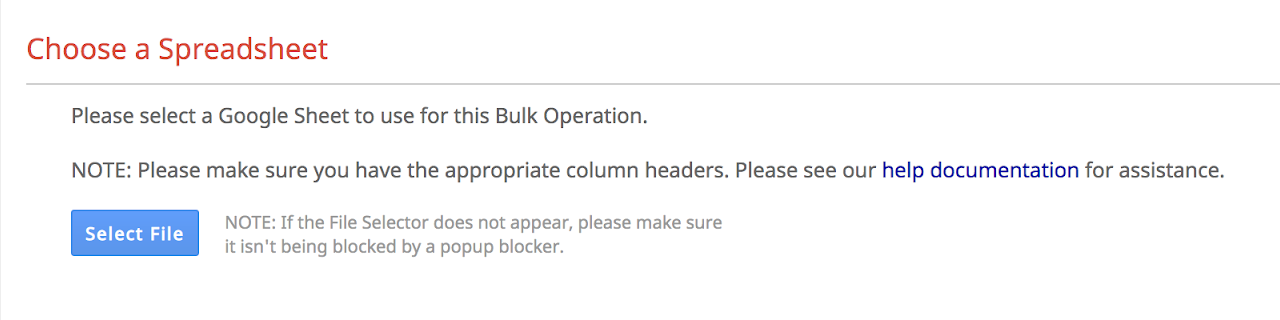
Please Note: If you are having trouble selecting a sheet from your Drive, this could be due to a pop-up blocker blocking the file selection window from showing.
4. Review the information and then click Submit.
Once you click Submit the operation will begin to run and archive the users listed in the sheet you created earlier.
