Bulk Operation: Bulk Upload Profile Pictures
Step 1: Set up Drive folder and photos
1. Create a folder in your Google Drive account. This folder will contain the photos that you wish to upload.
2. Upload profile photos. Each photo will need to be renamed to match the user's primary Gmail email address, but will also need to keep the file type extension.
For example, if the user's email address is user1@domain.com then the photo for the user's profile would be named user1@domain.com.png
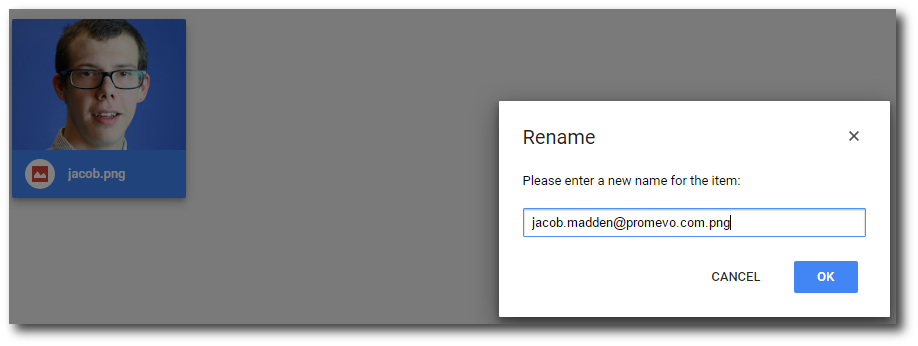
Step 2: Create and Run Bulk Operation
1. In gPanel, go to Tools > Bulk Operations. Then, click Add in the right corner.
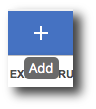
2. Enter the operation name, select Bulk Upload Profile Pictures as the type, and enter a description (optional). Then, click Next.
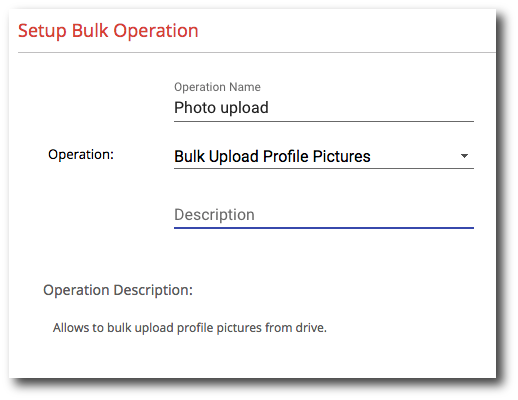
3. Click Select File. This will open a pop up window with a list of your Google Drive Folders. Select the folder you created earlier in step 1, and click Select.
Note: If the File Selector is not appearing when you click "Select file" please make sure that it is not being blocked by a popup blocker.
4. After selecting the folder, click Next. Review the details of the operation, and then click Submit.
The bulk operation will then go through the photos within the folder selected and for each photo that matches a user's email address on your domain, it will upload that photo for that user.
