Bulk Operation: Multiple User Vacation Responder
The Multiple User Vacation Responder operation allows you to add a vacation responder to one or more users in one bulk job.
Set up multiple user vacation responder operation
1. In gPanel, go to Tools > Bulk Operations. Then, click Add in the right corner.
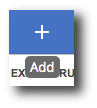
2. Enter the operation name, select Multiple User Vacation Responder as the type, and enter a description (optional). Then, click Next.
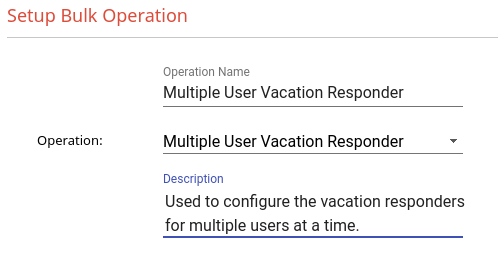
3. Select which users you would like to run this operation on and click Next.
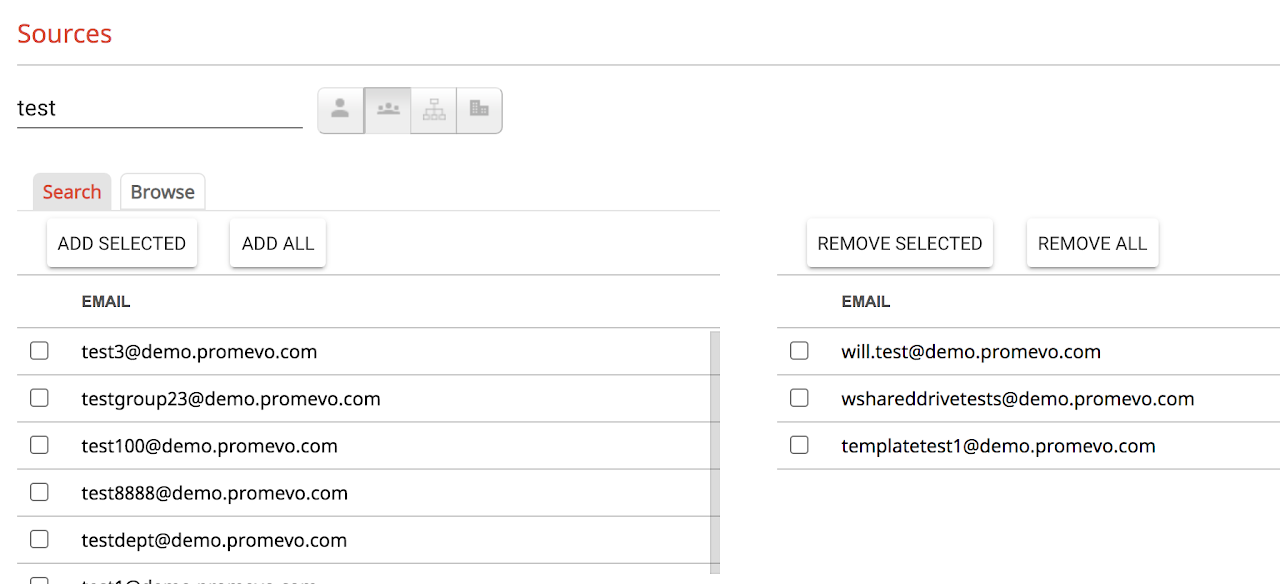
4. Choose whether or not you want to enable or disable the vacation responder for the selected users and continue to input the other information you would like to apply to these user’s vacation responders.
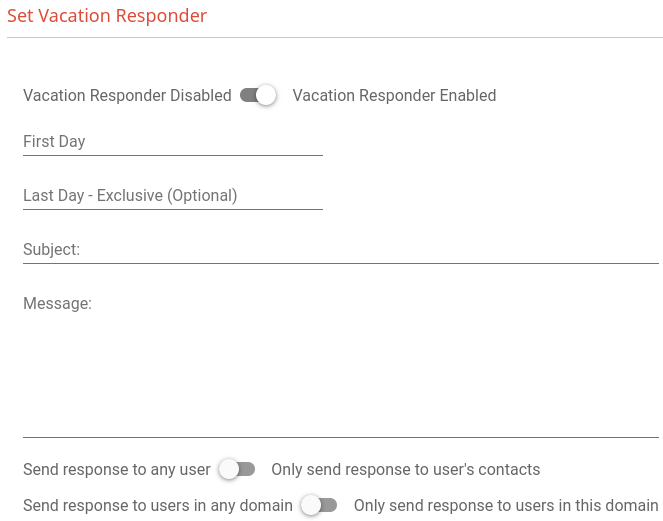
5. Submit the bulk operation and it will begin to process the changes for the target users.
