Bulk Operation: Remove User's Shares
The Remove User's Shares operation allows you to removes all shares on files owned by the selected users in one bulk job.
Set up remove user's shares operation
1. In gPanel, go to Tools > Bulk Operations. Then, click Add in the right corner.
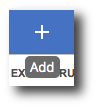
2. Enter the operation name, select Remove User's Shares as the type, and enter a description (optional). Then, click Next.
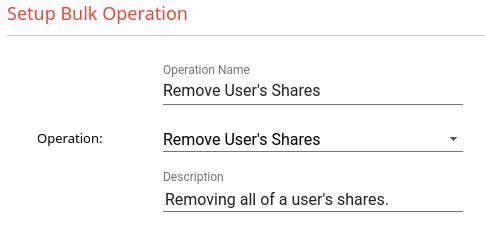
3. Select which users you would like to run this operation on and click Next.
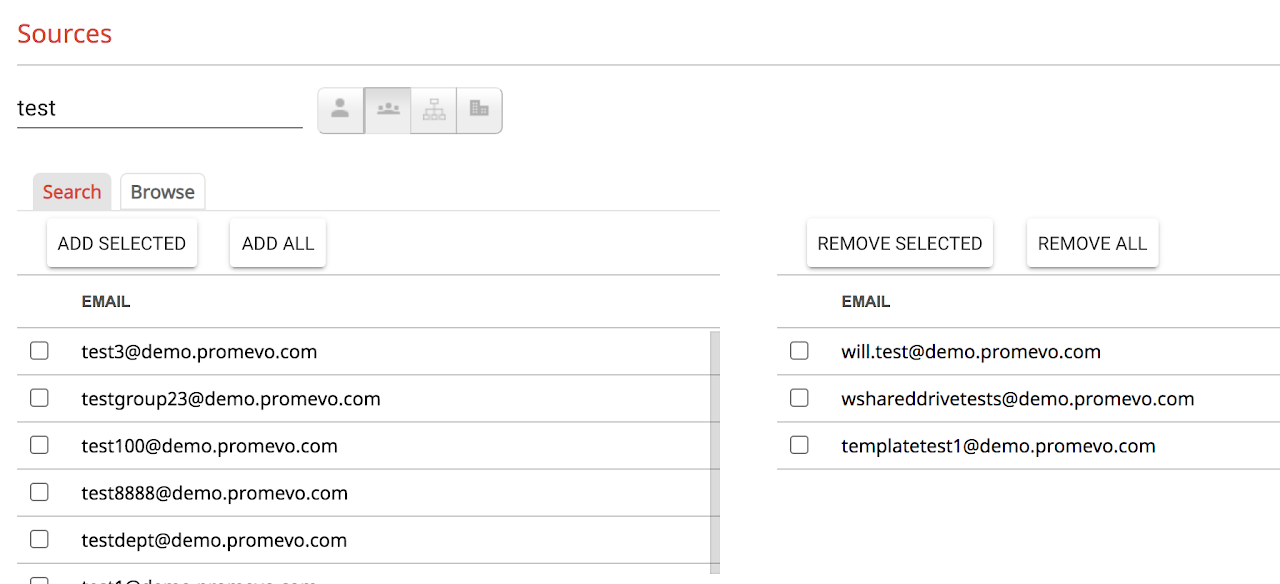
4. Verify all of the information looks correct and click Submit.
Once you click Submit the operation will begin to run. Once this operation starts it cannot be stopped.
