Bulk Operation: Shared Contact Deletion
Shared Contact Deletion allows you to delete all the shared contacts within your domain.
Before you begin
-
Once this process starts, it cannot be stopped. Please be sure to double check that you really do want to delete all shared contacts within the domain.
-
The Shared Contact Deletion Operation will delete all shared contacts from your domain. This process is irreversible.
-
Changes can take up to 24 hours to be reflected in the email-address auto-complete and the contact manager.
Set up shared contact operation
1. In gPanel, go to Tools > Bulk Operations. Then, click Add in the right corner.
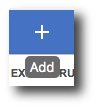
2. Enter the operation name, select Shared Contact Deletion as the type, and enter a description (optional). Then, click Next.
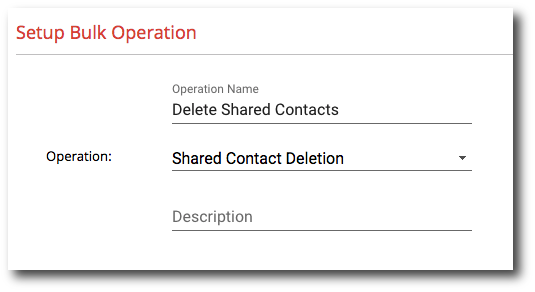
3. The final step allows you to review your configuration choices. Select whether you'd like to send email notifications on completion. You can add users to notify by entering their name in the text box, selecting the user, and then click the + icon. If you don't want to send email notifications on completion, uncheck this checkbox.
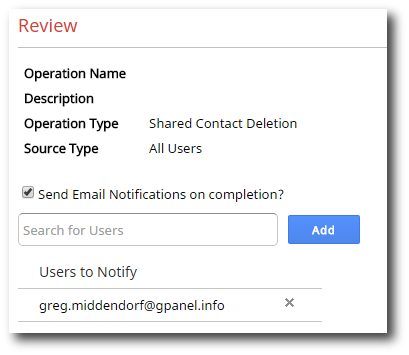
4. After you're done reviewing click Submit to run the operation.
