Bulk Operation: Signature Template Block List Status
The Signature Template Block List Status operation gives the blocklisted status for users in one bulk job.
Set up signature template block list status operation
1. In gPanel, go to Tools > Bulk Operations. Then, click Add in the right corner.
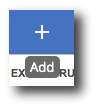
2. Enter the operation name, select Signature Template Block List Status as the type, and enter a description (optional). Then, click Next.
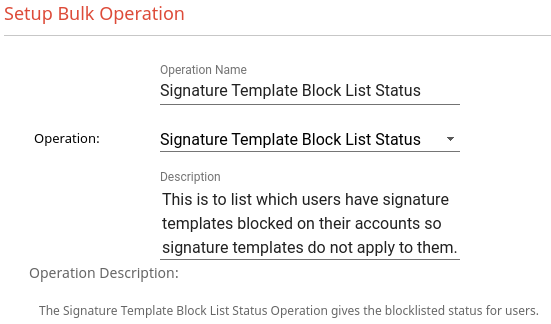
3. Select which additional columns you would like to see in the sheet generated by the operation. “User Email” and “Blocklist Status” are both required by this operation.
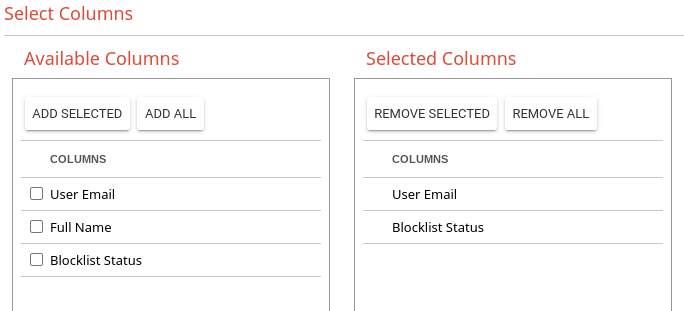
4. Select your sources. You can choose by individual users, groups, or entire domains. Once you have chosen your sources, click next.
5. Review everything and then click Submit.
After a moment a pop up will appear with a link which will take you to the sheet. Change the Blocklist Status to either TRUE or FALSE as desired. You can then run the report to process these changes in bulk.
