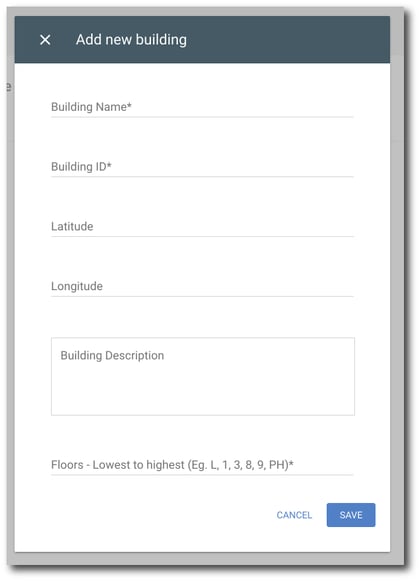Create a Building
1. Click Buildings underneath the Resource Calendars header.
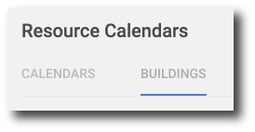
2. Click Add Building in the top right corner.
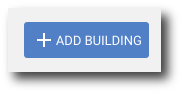
3. Enter the following information for the building:
-
Building Name: The desired name of the building.
-
Building ID: Unique identifier for the building, to be utilized with taking actions via API's. This is permanently set and cannot be changed after creation.
-
Building Description: Desired description for the building, the building description does not appear when booking an event on the resource.
-
Latitude (Optional): Latitude of the building.
-
Longitude (Optional): Longitude of the building.
-
Lowest to Highest Floor: Floors within the building, this does not necessarily have to be an number. I.E. If your Buildings floors are represented by letters you can input A,B,C instead 1,2,3.
4. Once you have entered all information, click Save.