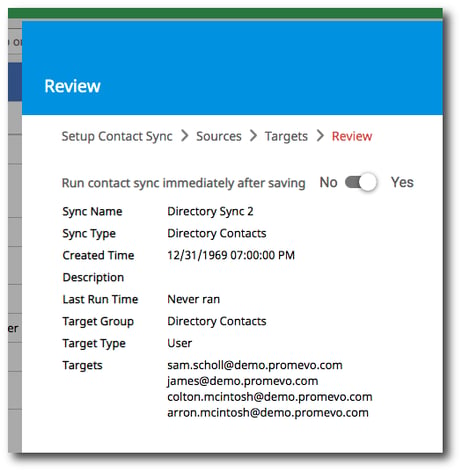Create a Directory Sync
A Directory Sync will synchronize your Directory contacts (i.e. users from your domain) into a contact group.
1. Navigate to Directory > Contact Sync. Then, click Add in the top right corner.
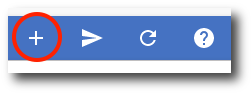
2. Enter the following information:
-
Name: This name is what you will see listed in the contact sync menu of gPanel.
-
Sync Type: Switch the toggle to directory contacts.
-
(Optional) Target Group Name: This is the name of the contact group that the target users will see in their contacts. By default, it will be the same as the source contact group.
-
(Optional) Add to "My Contacts": This will add the contacts to both the target contact group and the target user's "My Contacts." (Note: If you are creating this sync for users that are using Outlook Sync with Google Workspace, you will need to enable this option.)
-
Nightly Run: This option allows you to choose if you want the directory sync to run every night. If you want to manually run the directory sync, leave it disabled.
-
(Optional) Description: This is an optional field that allows you to add notes or description of the sync.
Once you've entered all information, click Next.
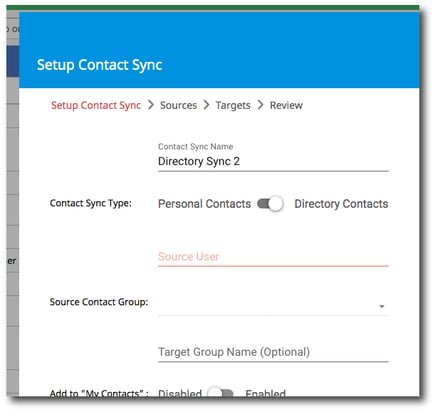
3. Now you need to select the source domain(s) that you wish to synchronize. A source domain is the domain who's set of directory contacts will be synced to the target users.
Click Next when you've added the source domain(s).
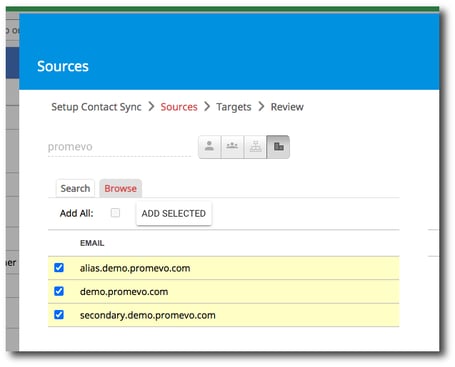
4. Now you need to select the destination users. These are the users who will be receiving the contacts from the sync. They will not be able to edit or change the contacts. Destination users can be added based on the following sources:
-
Email address
-
Group membership
-
Organization unit
-
Domain
Type the desired user, group, org unit, or domain in the search box and a list will appear. Click either Add All to add the entire list or Add Selected to pick and choose specific line items.
Click Next when you've added the target users.
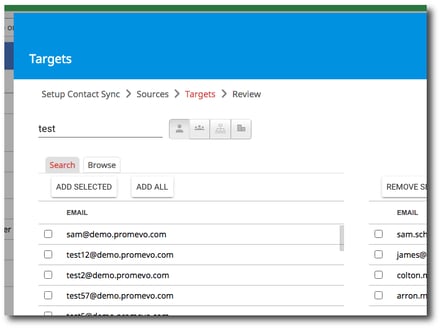
5. The final step allows you to review your configuration choices. Select whether you'd like to run the contact sync immediately after you save it. By default this will be set to yes.
6. After you're done reviewing, click Submit to create the contact sync.