Create a Group
1. Navigate to Directory > Groups. Click the Add icon in the upper right corner.
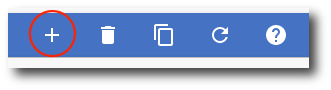
2. Next you will see the Create Group pop up. Enter a name, email address, description, and choose a template (optional).
Note: A name and email address is required to create a group.
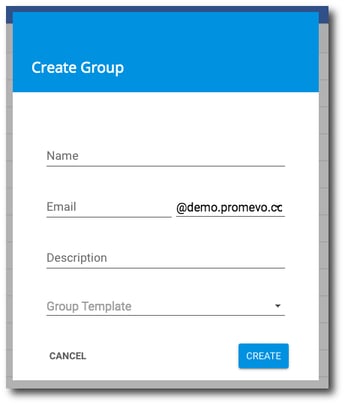
3. Once you've entered all details, click Create.
