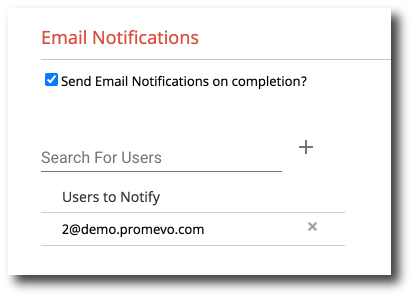Create a New User Policy
A New User Policy will allow you to configure a Policy to be ran whenever you create a new user. To get started you must first create a Policy. When you create a new user you will then have the option to choose the New User Policy to run on that user.
1. Navigate to Tools > Policies. Then, click Add in the top right corner.
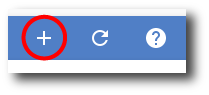
2. The policy configuration window will be displayed beginning on the Basic Info screen. Here you will enter the following information:
-
Policy Name: Desired name of the configured policy.
-
Policy Type: Select "New User Creation"
-
Description: Provide an optional description as to what the policy is configured for.
Once you have configured the basic information, click Next to proceed.
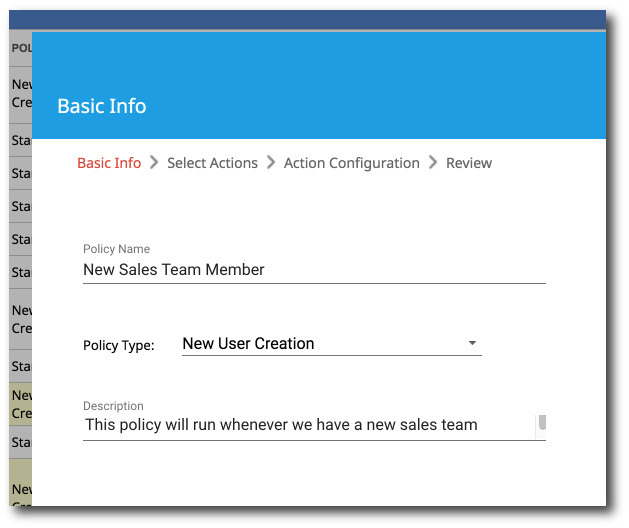
3. Next is the Select Actions screen. From here, select the desired actions for the policy from the list of available actions.
-
Add Send As: Add a send as address from any of your Verified domain aliases and choose the default sending address.
-
Add To Group: Add the source user as a member to the specified group.
-
Change Contact Sharing: Toggle whether the source user is included in Directory contacts.
-
Change IMAP: Toggle whether the source user will have IMAP access to Gmail.
-
Change POP: Toggle whether the source user will have POP access to Gmail.
-
Create Gmail Filter: Create a filter in the source user's Gmail.
-
Create Gmail Label: Create a label in the source user's Gmail.
-
Set Organization: Move the source user to the specified org unit.
Once you have selected all of your actions, click Next to proceed.
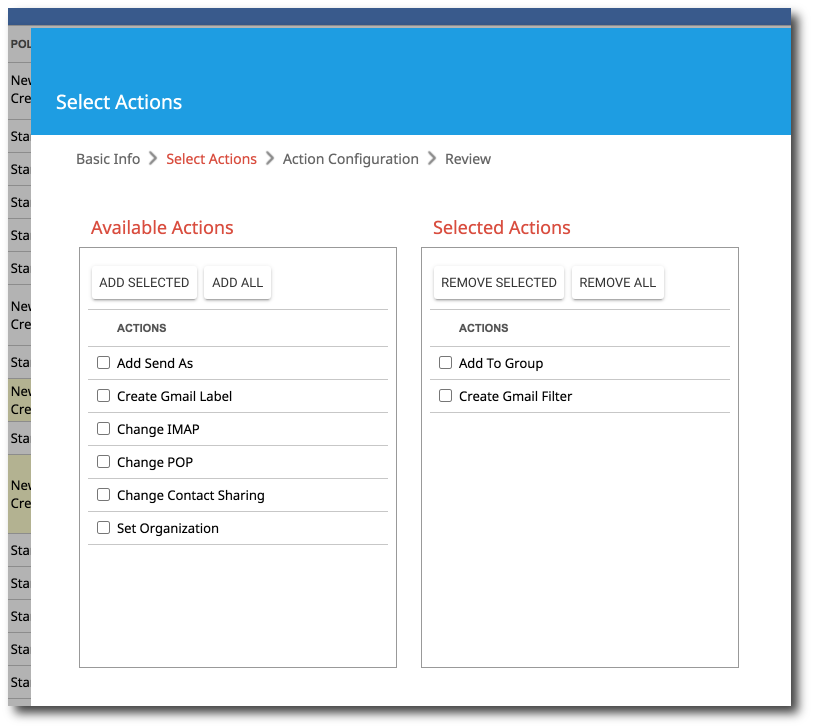
4. In the Action Configuration screen, you will configure the actions you selected in the previous step.
Once you have configured all of your selected actions, click Next to proceed.
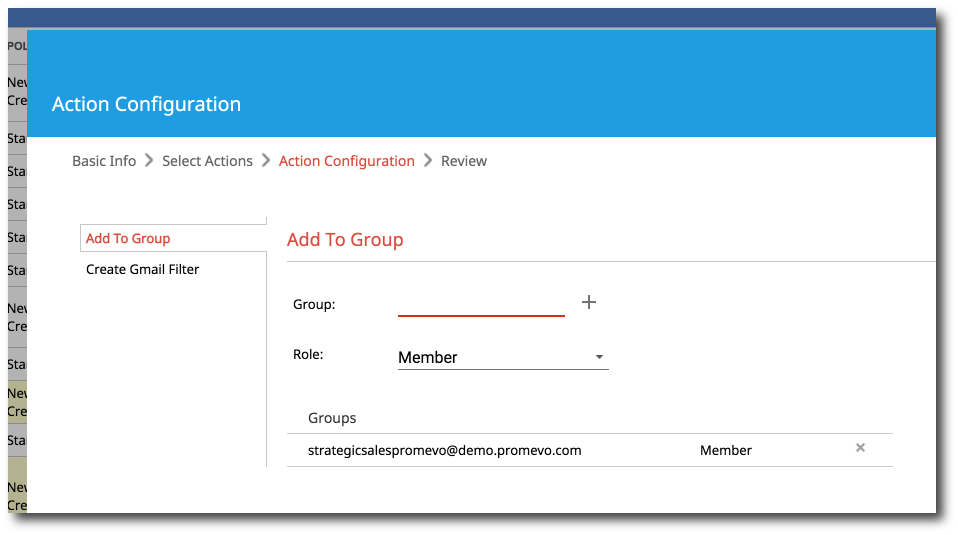
7. The final step is the Review screen. All of the information about the new policy will be displayed.
If you would like to send email notifications after the policy has run, check the box next to "Send email notifications on completion?" and enter the user(s) that should receive the notifications.
Once you have reviewed the information, click Submit to create the new policy.