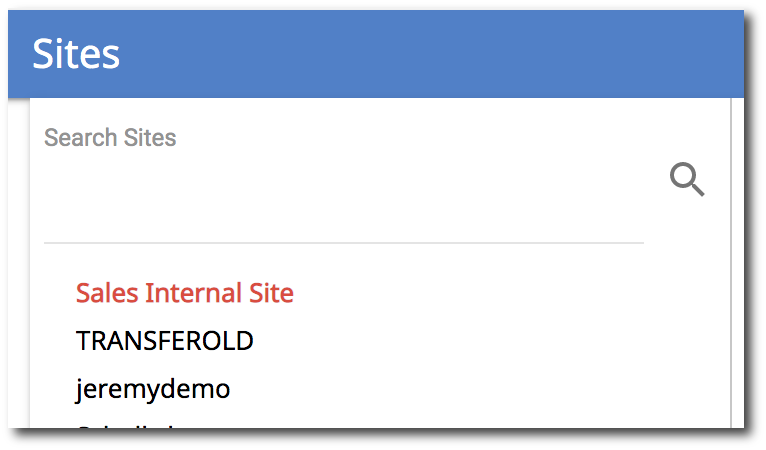-
gPanel Support
- Getting Started
- User Portal
- Users
- General Settings
- Gmail Settings
- Directory
- Groups
- Group Templates
- Organizational Units
- Shared Contacts
- Contact Sync
- Calendars
- Resource Calendars
- Resource Templates
- Drive
- Drive Explorer
- Drive Search
- Owner Transfer Logs
- Drive Sweep
- Shared Drives
- Sites
- Devices
- Reports
- Tools
- Policies
- Signature Templates
- Bulk Operations
- Gmail Export
- Decommissioning
- Gmail Deletion
- Administration
- Domain Service Errors
- Indexing
- Labs
- Logging
- Role Manager
- gPanel API
- Settings
- Plan and Billing
Create a Site
The gPanel Sites module helps you stay on top of all Google Sites within your domain. The list of sites in the sites menu includes all Google Sites in your domain. Sites can be selected from the list or you can search based on the Site Name.
Create a site
1. Click Add in the top right corner.
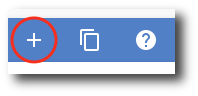
2. Enter the Site Name and Summary.
Here’s a pro-tip! The internal URL that is created will match the name you’ve initially given to the Site. The name can be changed later, but the URL cannot. So keep this in mind as you’re naming your new site.
Click Create when you've entered all information.

3. The site is now created and shows at the top of the list of all sites. Now you can edit the site and it's sharing settings.