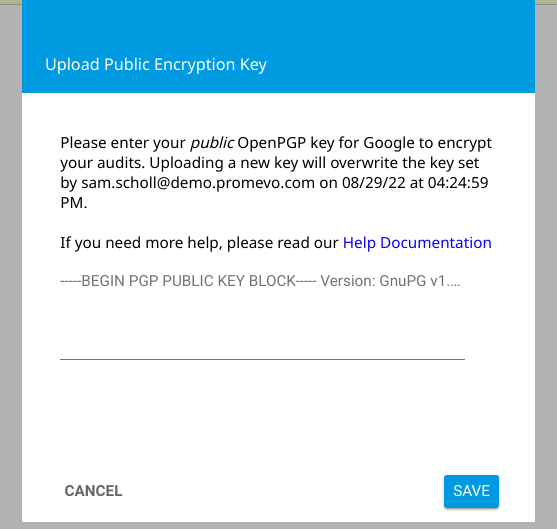Create an Encryption Key
NOTE: Generating an Encryption Key requires third-party software. For illustrative purposes, we will be using pgpkeygen as our encryption/decryption tool. It is a free tool with no trial period. Neither Promevo nor gPanel are affiliated with this product and, as such, we cannot provide support for it if issues arise.
1. Go to https://pgpkeygen.com/ and fill out the following fields:
-
The First/last name of the Admin/person generating the key.
-
The full email address of the Admin/person generating the key.
-
If you would like to include any additional comments regarding the key.
-
The Algorithm to be chosen, it is recommended to generate with RSA as seen below.
-
Key size to be generated we recommend using at least the 2048bit as it is more secure. However, you can go higher for even more security if you wish. The higher you go the more secure the encryption will be but the longer it will take to encrypt and decrypt the files as well as to generate the keys.
-
Time in which the key expires.
-
Then enter in a pass-code to associate with the key. Be sure to save this somewhere like a secure password manager.
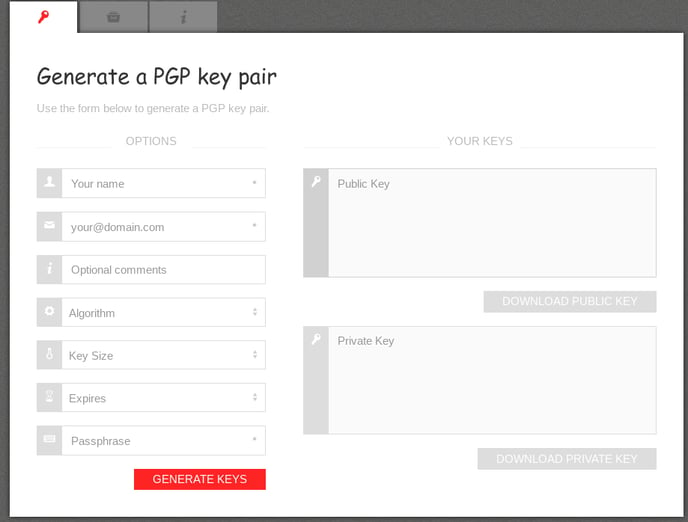
2. Once all fields are filled out properly simply click the Generate Keys button, you will see two keys generated on the right side under Your Keys. You can either download your Public Key, or copy it directly from the site. if you choose to download your public key then simply choose Download Public Key. Once downloaded use a text editor such as Notepad to view the file and copy the key from there.
Do not close out this window just yet as you will need to download the Private key generated in the next steps.
3. Once you have your Public key you will copy the entire key including the top & bottom portions stating "-----BEGIN PGP PUBLIC KEY BLOCK-----" and "-----END PGP PUBLIC KEY BLOCK-----"
4. Click the Update Key at the top of the Gmail Export module.

5. Paste the key into the popup window and click Save.