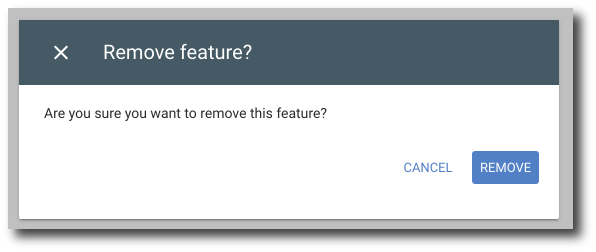Create, Edit, and Delete Features
Contents
Create feature
1. Click Features underneath the Resource Calendars header.
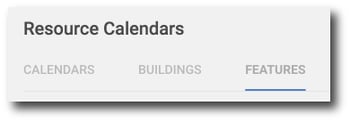
2. Click Add Feature in the top right corner.
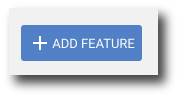
3. Enter the feature name. Then click Save.
For example, if the room utilizes tablets you can put "Tablets" as an feature to the room.
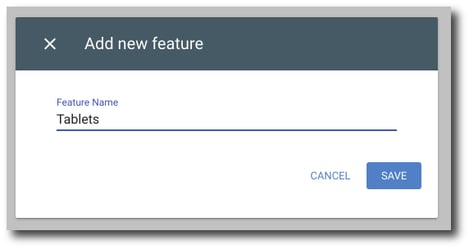
Edit feature name
1. Select the feature you would like to edit.
2. Hover over the Feature name field and click Edit.
3. Enter your desired changes. Once you've made your changes, click Save.
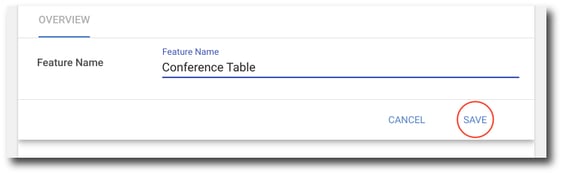
Delete feature
1. Select the feature you wish to delete. Click the Delete button in the top right corner.

2. A confirmation popup will appear. Confirm that you want to delete the feature and click Remove.