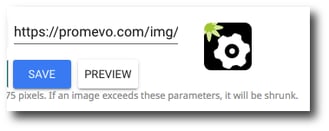Custom Labeling
Contents
With this feature you can customize the look of the gPanel User Portal. You can customize the header color and set a custom header image.
Important: Max resolution for the Header Image is 500 x 95 pixels. If the image exceeds this, it will be shrunk to fit.
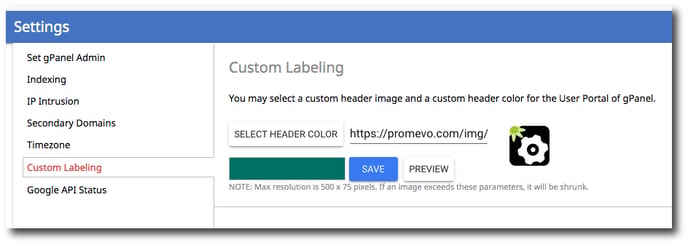
Select header color
1. Click Select Header Color.
2. Select or enter the header color. You can choose the header color through the graphic interface or by entering the HSV values, RGB values, or Hexadecimal value.
3. Once you have selected the color for the header, click Select Color.
4. Click Preview to preview the header color. Click Save to save the changes.
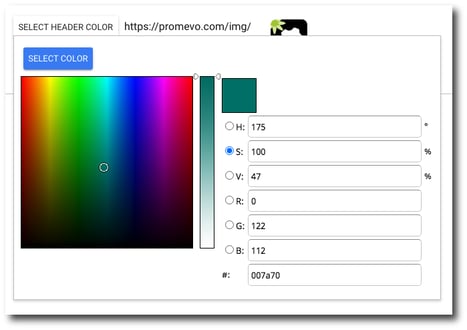
Select header image
The image must be a web hosted image that has a max resolution of 500x95 pixels.
1. Enter the Image URL in the box.
2. Click Preview to generate a preview of the image. Click Save to save the changes.