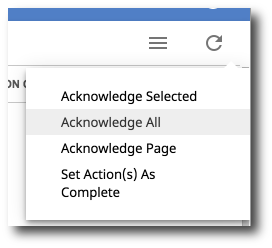Decommissioning Log View
Contents
The Log View section of decommissioning allows you to see all of the job logs associated with your decommissioning processes.
Viewing logs
Each log contains the following information:
-
Action Time: The date and time of the action that took place
-
Decommissioning User Email: The suspended user's email address
-
Job Name: The name of the decommissioning process
-
Action: The particular action that was being taken on the suspended user
-
Message: This is where you will see any messages regarding decommissioning actions
-
Action Complete: Whether or not the action has been completed on this user
-
Days Out: Number of days since the action was completed
-
Acknowledge/Unacknowledged: View acknowledged or uncknowledged logs

Acknowledging logs
New logs can be tagged as "Acknowledged". This will move them to the Acknowledged list. Acknowledged logs allows you to separate logs that have been read from unread logs.
To acknowledge a log, check the box next to it and click Acknowledge Selected.
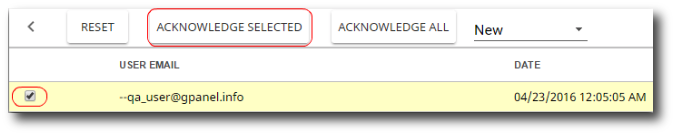
To select all logs as Acknowledged, click Acknowledge All in the Actions menu.