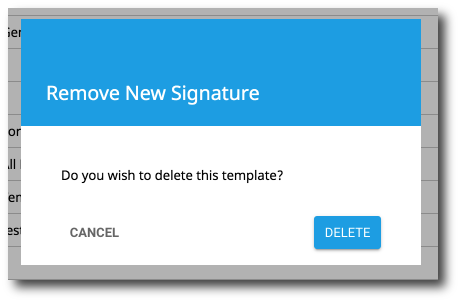Delete a Signature Template
1. Select the signature template from your list of signature templates. It will be highlighted yellow when selected.
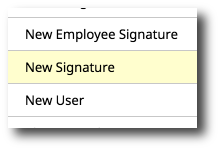
2. Click the Delete icon in the top right-hand corner.
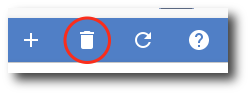
3. A confirmation popup will appear. Confirm that you want to delete the signature template and click Delete.