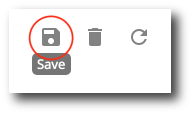Edit a Building
1. Select the building you would like to edit from the list of all buildings. You can search for buildings using the search bar.
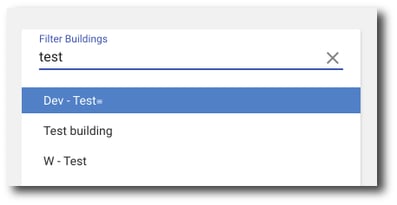
2. Hover over the field that you would like to edit, and click Edit.

3. Enter your desired changes. Once you've made your changes, click Done.
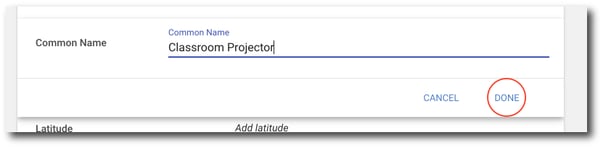
3. To save your changes, click Save in the top right corner.