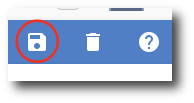Edit a Drive Sweep
1. Navigate to Drive > Drive Sweep. Then, hover over the Drive Sweep that you'd like to edit and click the three vertical dots. Then click Edit Drive Sweep.
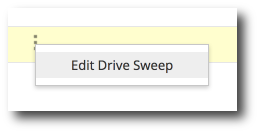
2. To change the name, description, or to enable email notifications for sharing, click on the General tab.
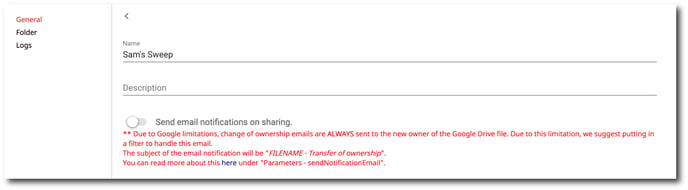
3. To change the location where the Drive Sweep is occurring, click on the Folder tab.
-
To change users, search for the new user in the User Email search bar.
-
To change the location of the transfer, just below the User Email search bar, select which folder or files you wish to transfer.
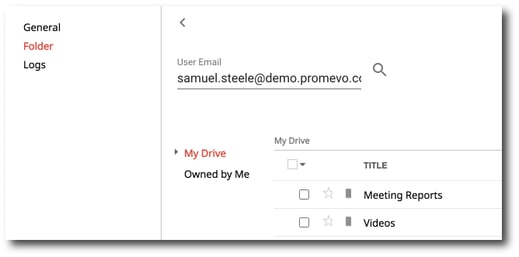
4. To view the activity logs for the Drive Sweep, click on the Logs tab.
The following information will be displayed:
-
Run time
-
Overall result
-
Successful documents transferred
-
Documents that encountered errors

5. Once you are finished making changes, click Save in the top right corner.