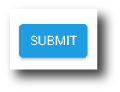Edit a Signature Template
Contents
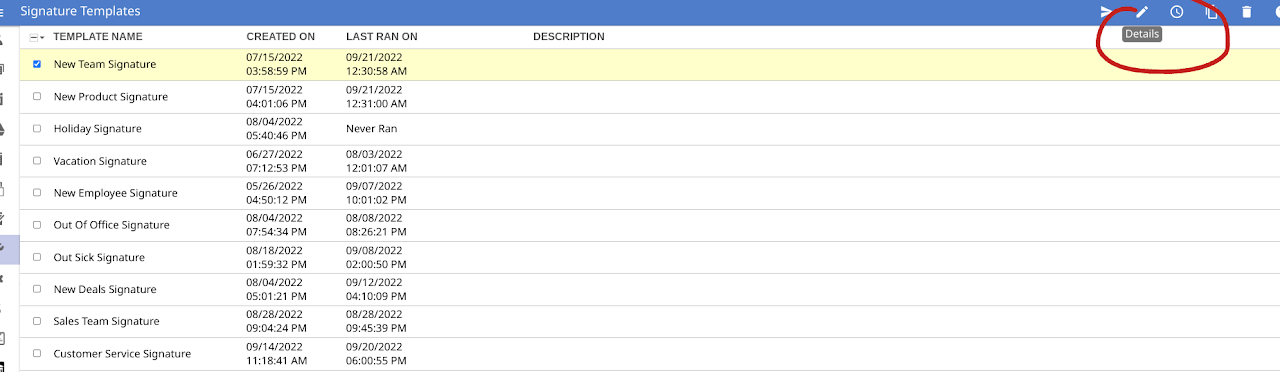
2. Make any desired changes to User Profile Fields, Custom Schema Fields, Gmail Fields, or the layout of the signature.
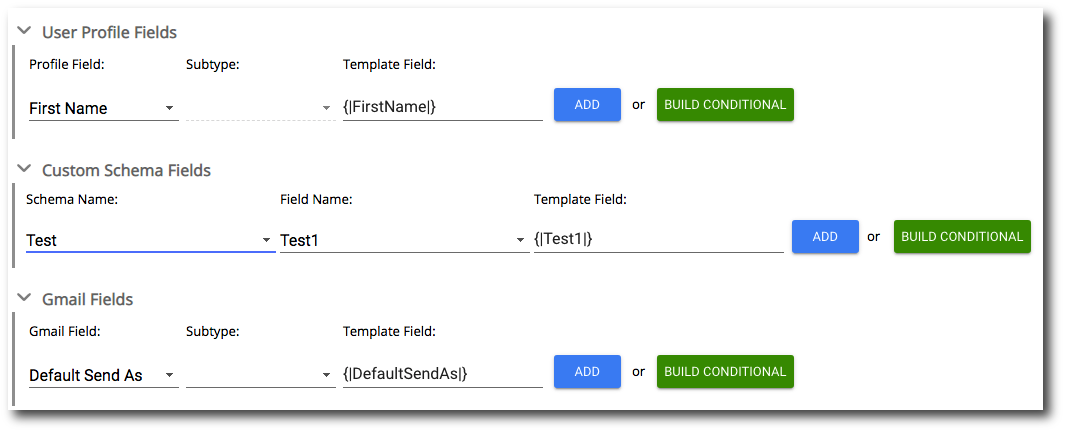

3. If you want to edit the name or description of the signature template, click the pencil icon in the upper right-hand corner.
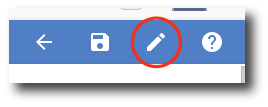
4. Once you have made your desired changes, click the Save button in the upper right-hand corner.
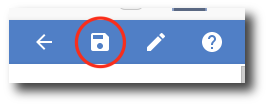

2. Make any desired changes to the Basic Info, Targets, or Email Notifications.
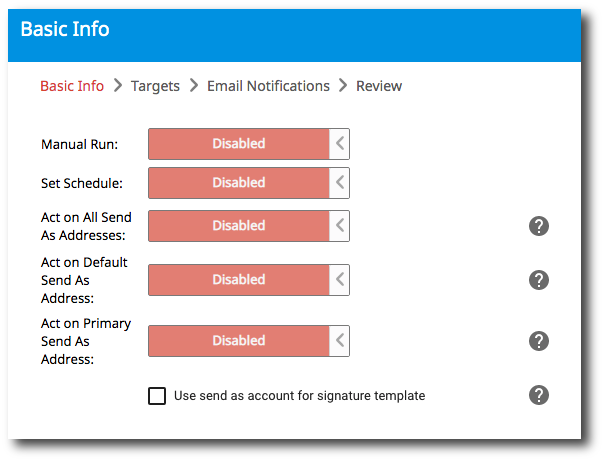
3. Once you've made your desired changes, review the signature template and click Submit to save your changes.