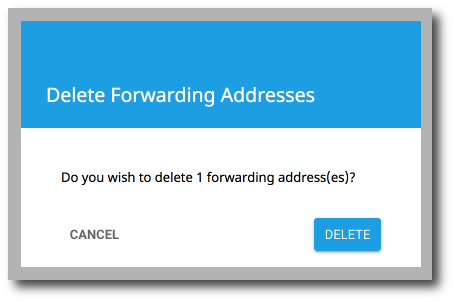Forwarding Addresses
This section will show you all the addresses that have accepted forwarding from the user. You can also add and remove forwarding addresses.
Add forwarding address
1. Click + in the top right corner.
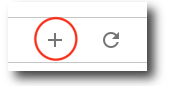
2. Enter the forwarding address. You can also select if this will be an external address. If you are sending an external address, the external user will have to accept the forward invite.
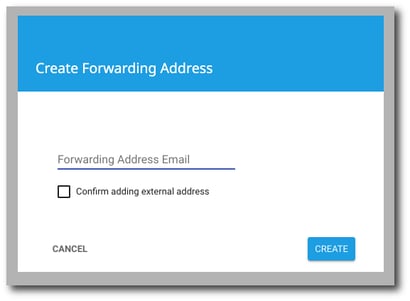
3. Click Create.
Remove forwarding address
1. Select the desired address(es) that you would like to delete. Click Delete in the top right corner.
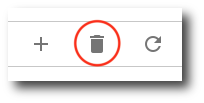
2. A confirmation popup will appear. Confirm that you want to delete the address(es) and click Delete.