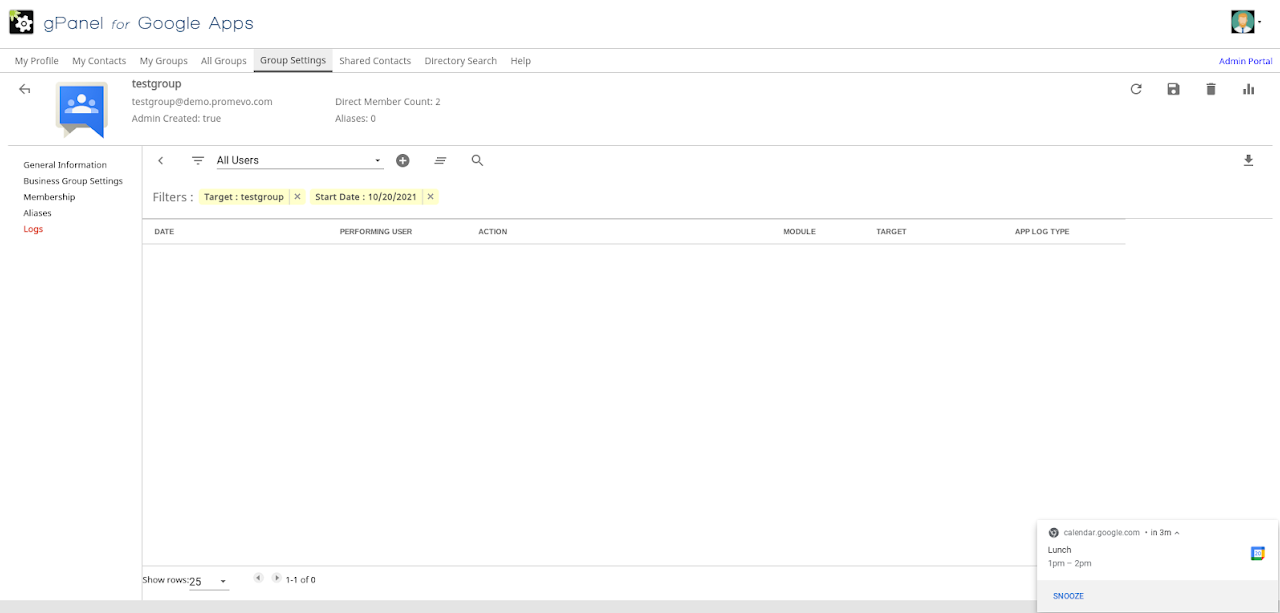Group Settings
This area lets you create or change the settings of groups that you are members of. You must have a user role with the correct permissions to make these changes.


2. Enter Name, Email, Description and select template if you have one available. Next, press create to create the group.
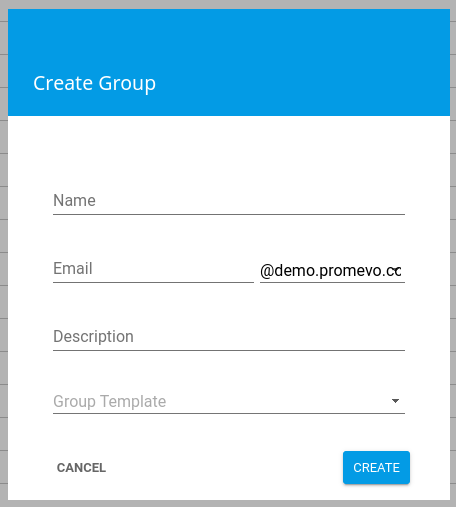
3. You have now created a group.

Edit a group
To edit a group you will select a group from the list and edit any information. Below are descriptions of each section. Once you've made your desired changes, remember to click save.
General Information
On the general information page you will see general information about the group. You will see member count as well as how many aliases it has. You are able to edit the name, address and description of the group in this section.
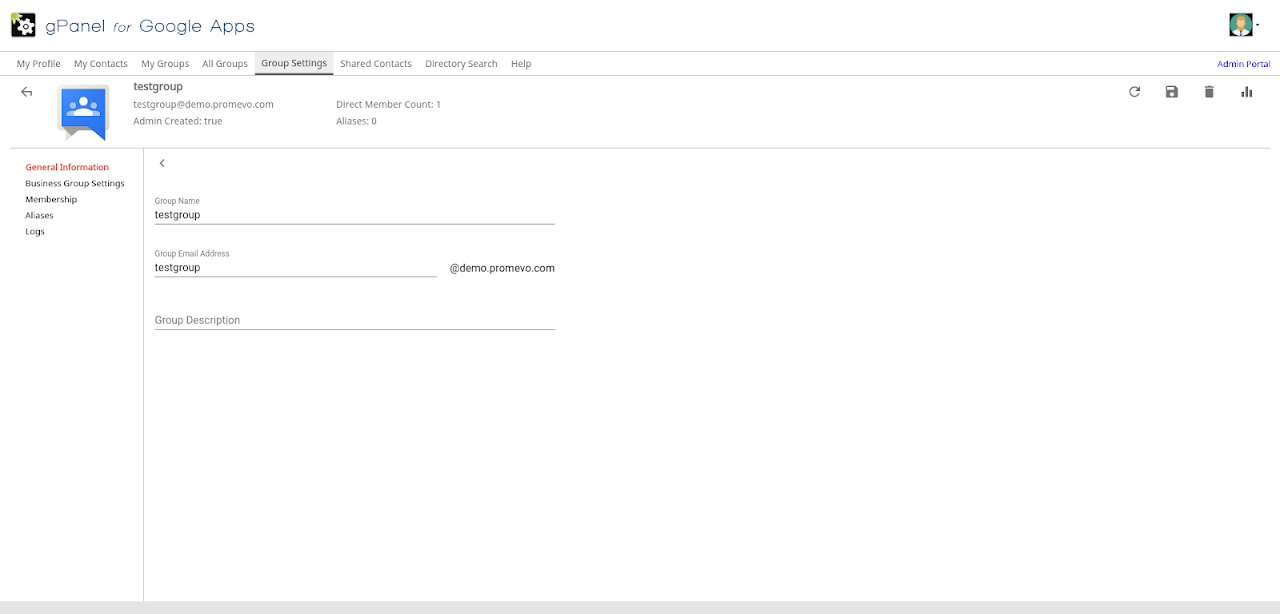
Business Group Settings
By selecting the Business Group setting you are able to edit the following settings.
1. General Information consists of the groups primary language and posting options.
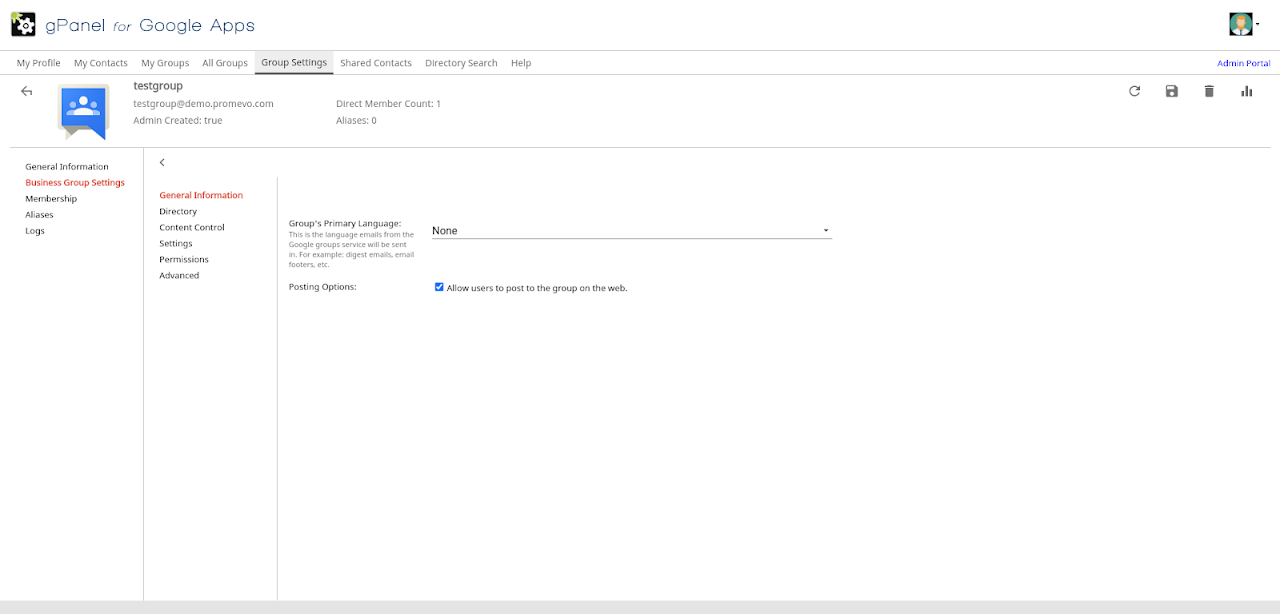
2. Directory consists of Global Address List.
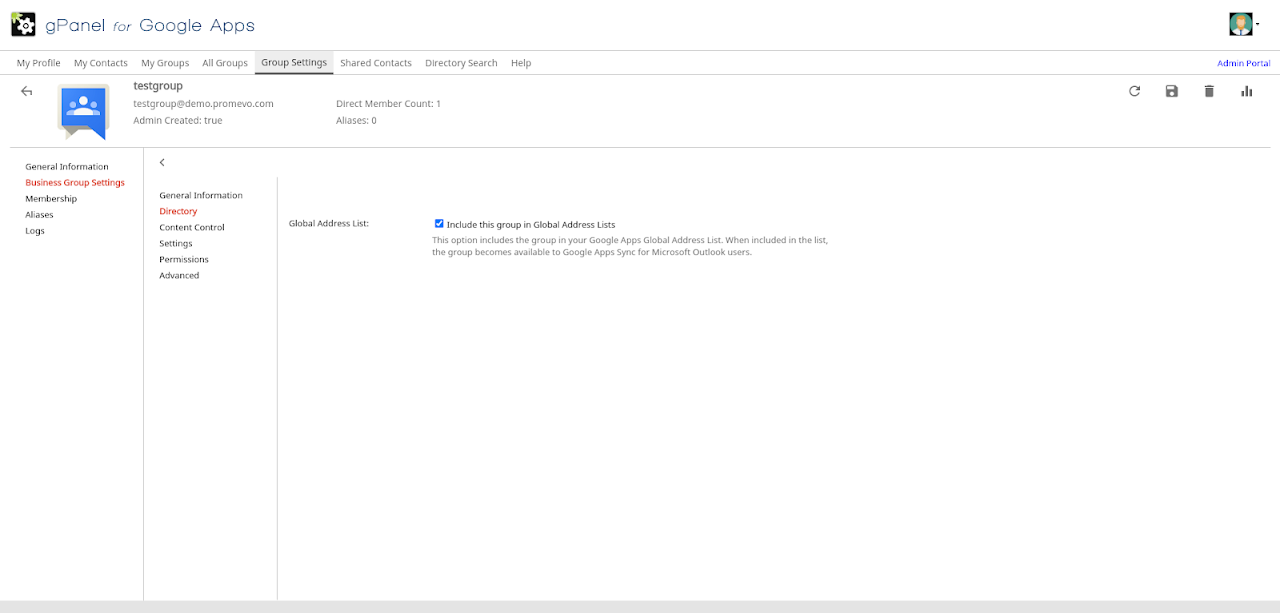
3. Content Control consists of archive options.
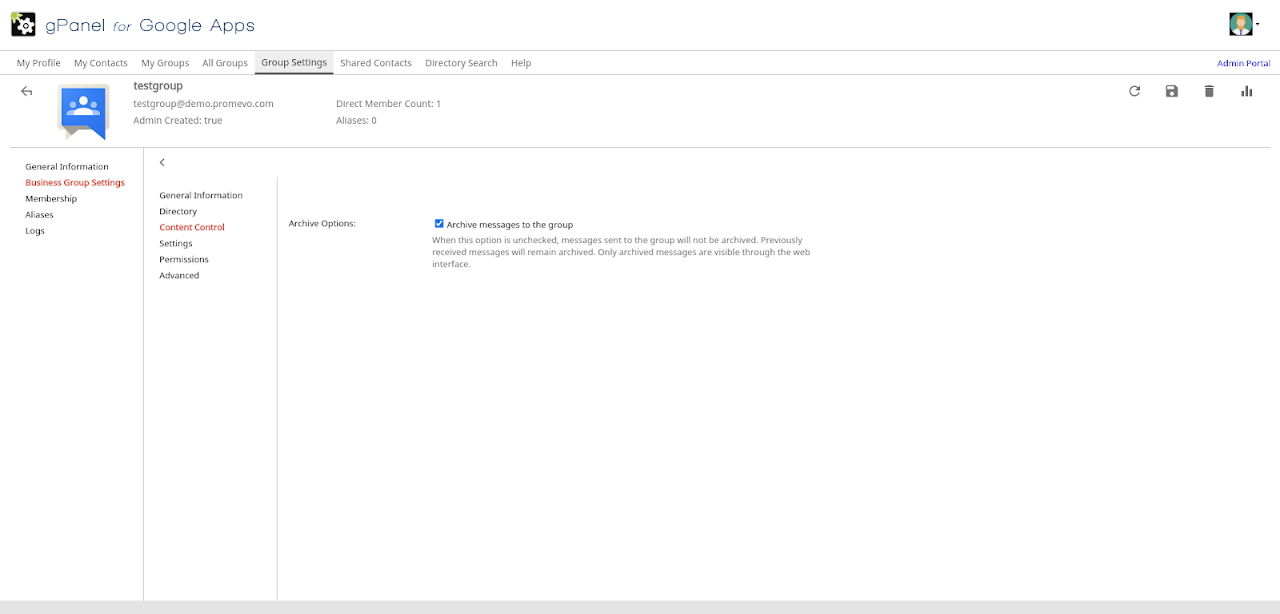
4. Settings consists of can post as group, moderate messages, rejected author notification, spam messages and post replies.
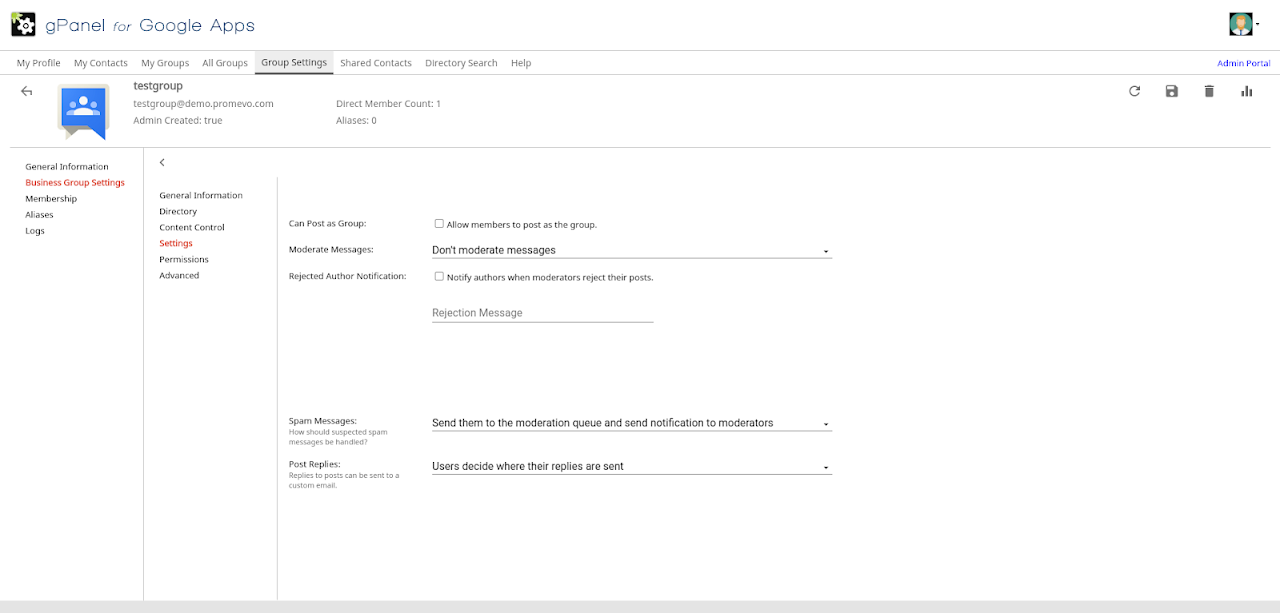
5. Permissions consists of view topics, post, view members, invite members, join the group, who can moderate members, who can moderate content and who can assist content.
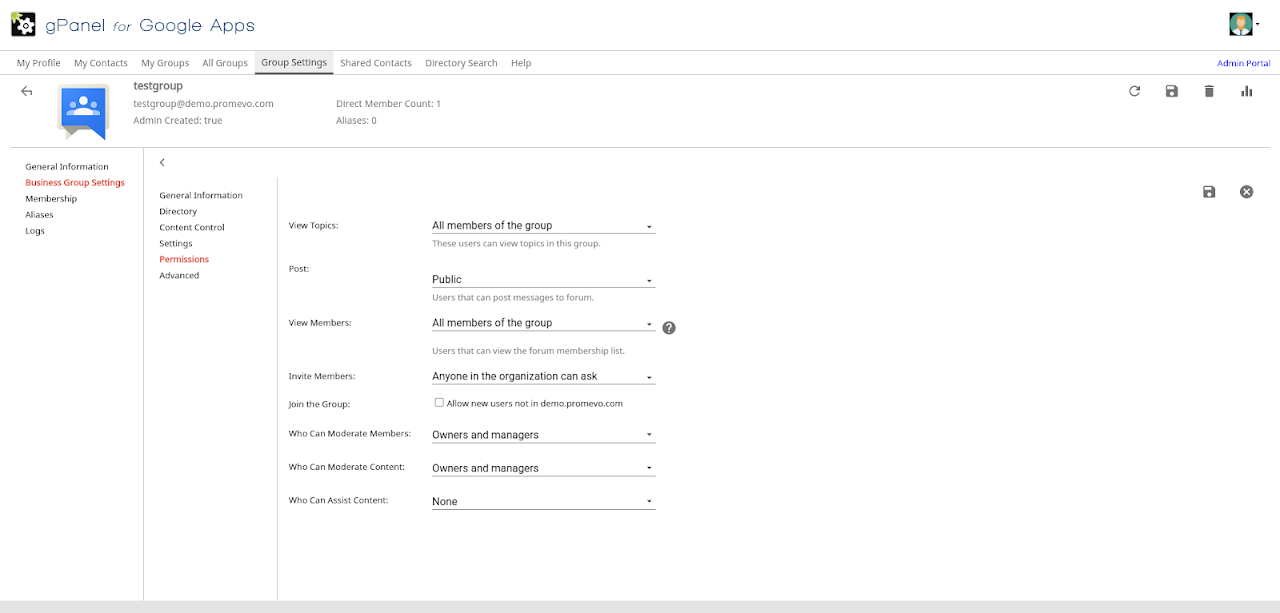
6. Advanced consists of the option to disable the group.
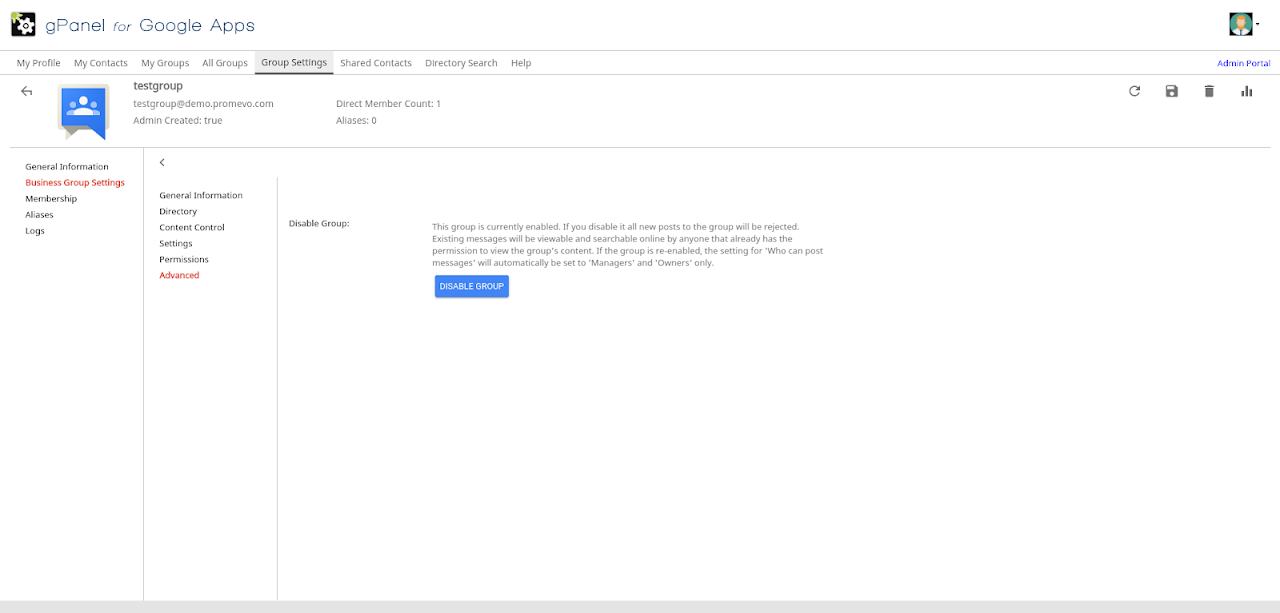
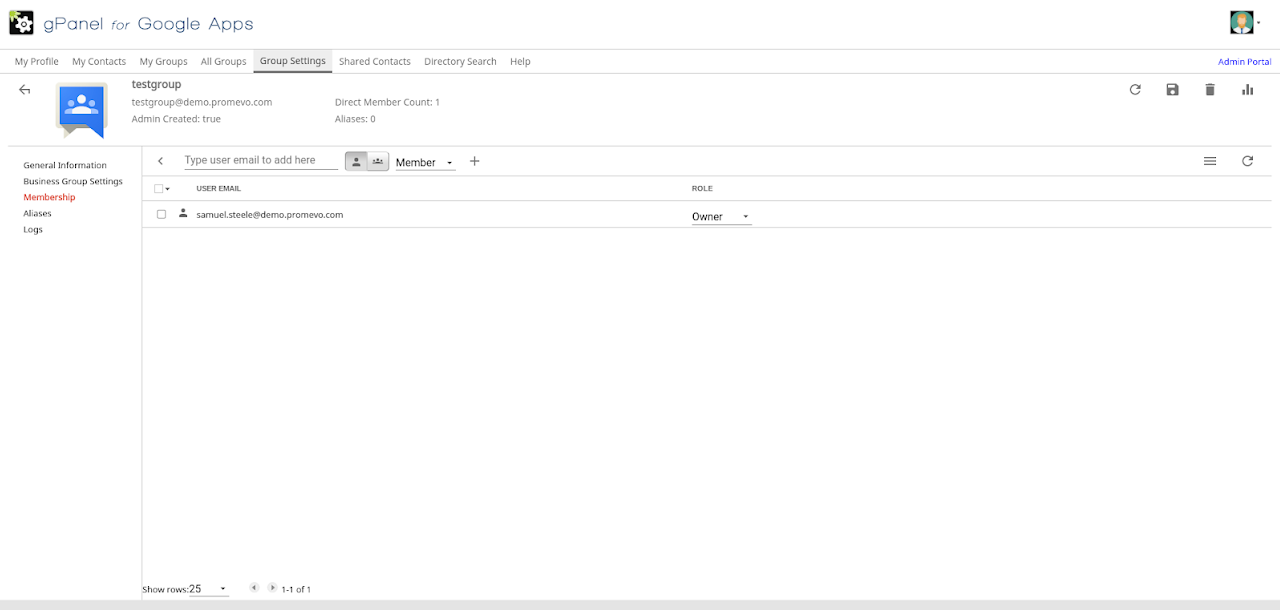
1. Select if you want to add a member or a group.

2. Type in the address you would like to add. This will auto populate if the user is in your domain.
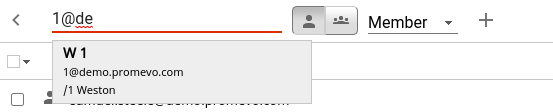
3. Select why permission the user should have. This can be a member, manager or owner.



4. Click the + and the user will be added.
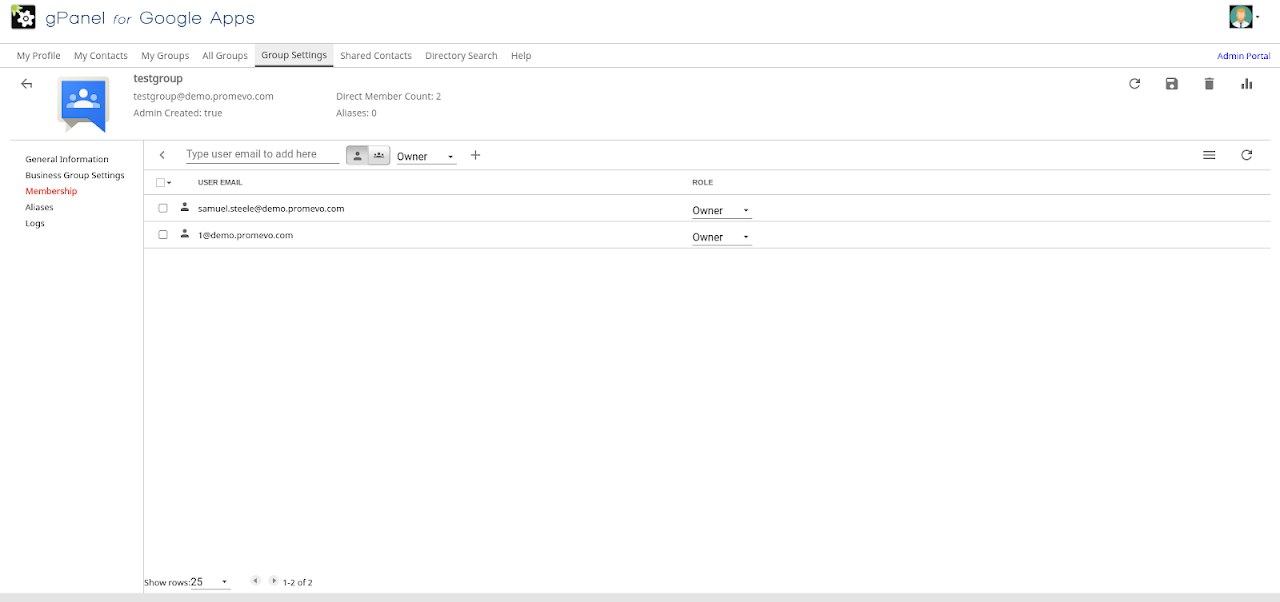

1. Type the alias address that you would like to use.

2. Click the + to add the alias.
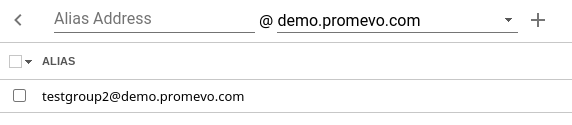
Logs
Logs can show you what action has happened depending on the filters you use. Please refer to logging at https://resources.promevo.com/knowledgebase/gpanel/administration/logging