Groups
View a user's groups
-
Select the user from your user list by clicking on the user.
-
Click on Groups from the menu of User Management options.
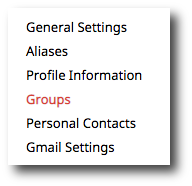
Add user to a single group
-
In the text field, type in the name of the group you wish to add the user to.
-
The group will appear in the type-ahead dropdown as you begin to type. Click the group and then click the + icon.
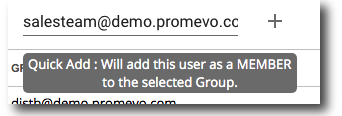
Add user to multiple groups
1. Click the Bulk Add button. This will bring up the Bulk Membership popup.
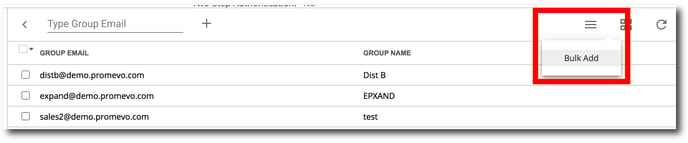
2. Select the role that you want the user to have. (Manager, Member, or Owner)
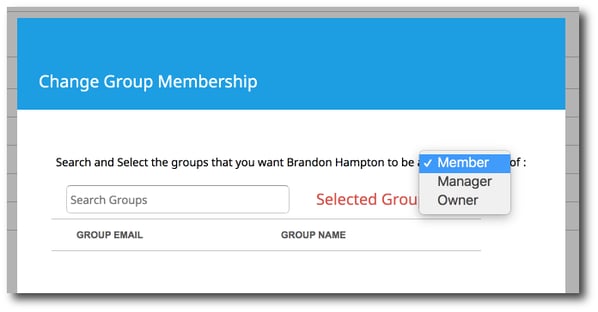
3. Type the groups into the search box and click the checkbox next to the desired groups.
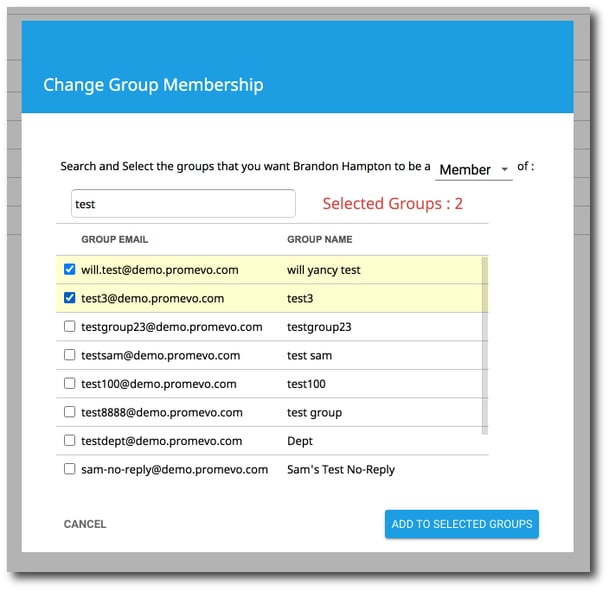
4. When finished, click Add To Selected Groups.
Remove user from groups
-
Select the desired group(s) using the checkbox next to the group name.
-
Click the trashcan icon to remove the user from selected groups.

