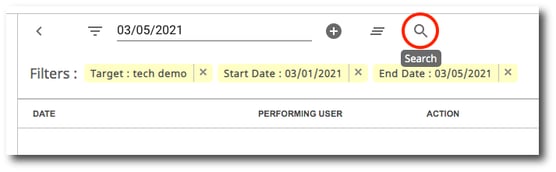History
This feature allows you to view, filter, and export logs about the selected user. Please note that these logs are actions taken in gPanel. For example, you can run a search on to see what a specific user has viewed in gPanel and what actions they've taken in gPanel. There are different filters you can add such as a specific timeframe to search for, a specific gPanel module, and more.
Run a search
1. To begin, click Select Filter Type.
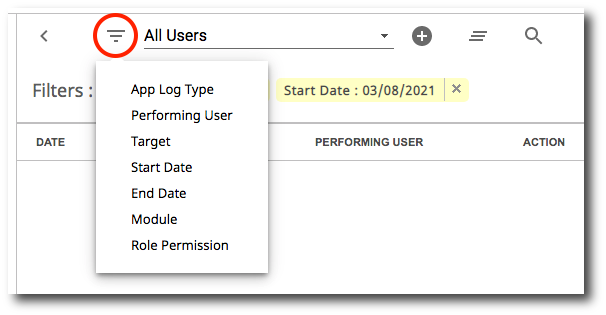
2. A list of filter types will appear. Select the type of filter you wish to use.
-
App Log Type: Type of application log to pull/query
-
Performing User: Search for the user that performed the action(s)
-
Target: The item in which the action was taken on, in this case it would be the user you are viewing
-
Start Date: The day the action began/occurred, or the beginning of the time frame chosen
-
End Date: The day the action ended, or end of the time frame chosen
-
Module: The module of gPanel you would like to search for a log in
-
Role Permission: Search based on specific admin permissions for actions applicable to them
3. For each filter type, there are different parameters that you can set. For example, if you select the Start Date filter type, select the start date from the calendar drop-down.
4. Once you add a filter type and parameter, click Add. The filter will then be displayed in the filter list.
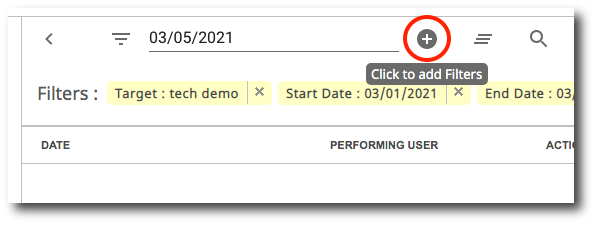
To remove a filter, click the X next to it.
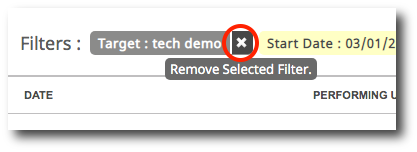
To clear all filters, click the Clear icon.
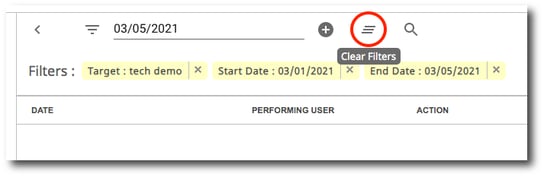
5. Once you have entered all your desired search filters, click the Search icon. The results will be displayed in the table below the search bar.