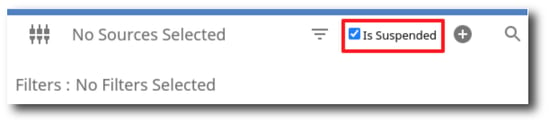How To Filter gPanel Drive Search by Active or Suspended Users
1. On the left side navigation, hover over Drive and click Drive Search.
If you do not see a menu like the one below, you may be currently set as a "User" within gPanel. If that's the case, you'll need to ask your domain administrator for access to gPanel. Especially if you are planning to complete more admin actions in the future.
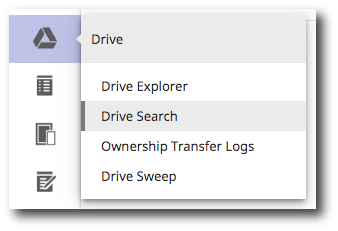
2. Once there, you will be able to set the filter by first clicking on the Select Filter Type icon at the top and choosing Suspended. Note, if you would like to search for all users, active and suspended, do not add this filter to your search.
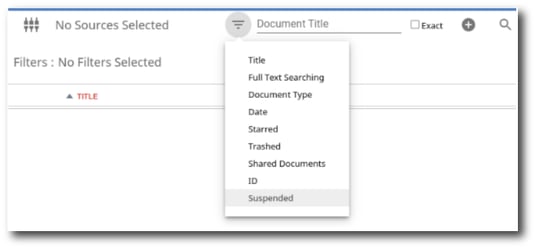
3. You will then see a "Is Suspended" checkbox. Checking this box will search for documents of suspended users within your selected sources. Unchecking this will search for documents of active users within your selected sources.