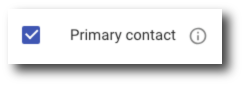How To Manage Google Workspace Subscription Settings in gPanel
Navigating to Google Workspace Subscription Settings
The Google Workspace settings page in gPanel contains basic information about your organization, such as business name and address. The Google Workspace settings page also contains information about your payments contacts, which are contacts that receive billing notifications. The instructions below explain how to navigate to the Google Workspace settings in gPanel.
1. On the left side navigation, hover over the dollar sign and click Billing.
If you do not see a menu like the one below, you may be currently set as a "User" within gPanel. If that's the case, you'll need to ask your domain administrator for access to gPanel.
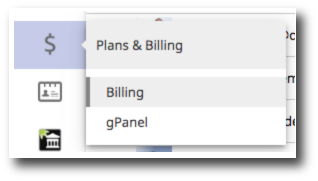
2. Find your Google Workspace subscription, click Actions, and then click Manage settings.
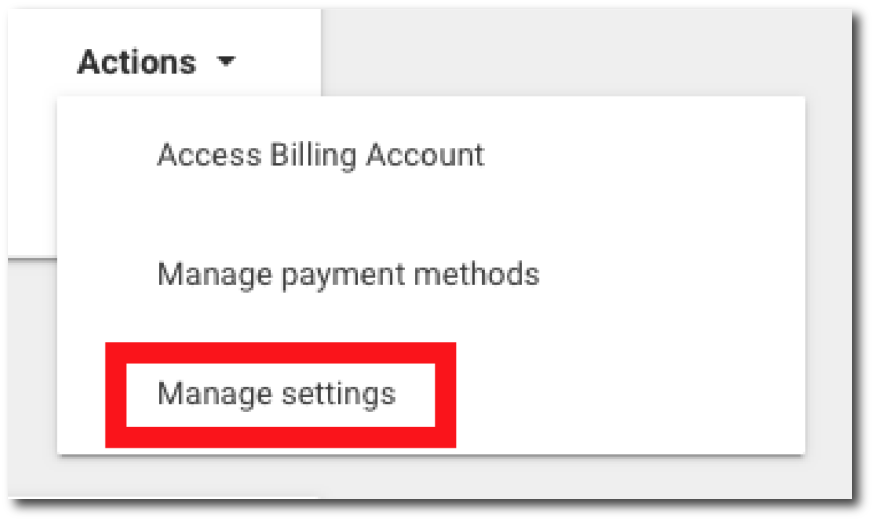
Managing Google Workspace payments contacts
After following the steps above, you will be on the settings page for your company. You can edit any field by clicking the pencil icon.
At the bottom of the page is a section for payments contacts. These are the billing contacts that we have for your company. You can add contacts by clicking add a new contact and you can remove a contact by clicking remove. These contacts will receive invoices and other billing notifications for your subscription(s).

You can select a contact to be the primary contact for your account by checking the box next to primary contact. The primary contact is the billing contact for your Google Workspace subscription. This is the contact that will be used for any additional licenses, and will be the person Promevo will contact with any payment-related questions.
If you make changes in any section on the settings page, make sure to click save before leaving.