How To Set Up Google Workspace License Count Notifications in gPanel
1. On the left side navigation, hover over the dollar sign and click Billing.
If you do not see a menu like the one below, you may be currently set as a “User” within gPanel. If that’s the case, you’ll need to ask your domain administrator for access to gPanel. Especially if you are planning to complete more admin actions in the future.
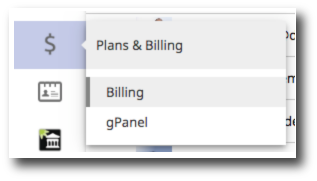
2. Find the subscription you would like to set up license count notifications for. First click Actions, then click Manage settings.
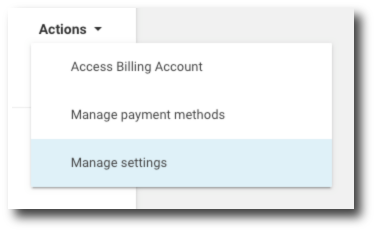
3. On the settings page, scroll down to the Notifications section. To turn on license count notifications, click the Active checkbox. On the other hand if you'd like to turn these notifications off, click the checkbox again.
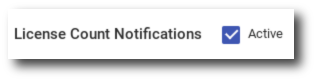
4. In the license threshold field, insert the number of licenses you would like to get a notification for. You will get a notification when your available license count goes below this number.
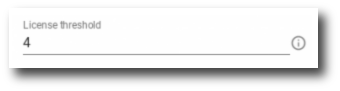
5. In the number of days between notifications field, insert the number of days you'd like between notifications. In order to get notified everyday, put a zero in this box. However if you don’t want to get notifications everyday, this number will be the number of days between your notifications.
Here's a pro tip! Put a zero in both the license threshold and number of days between notifications fields to get notifications everyday regardless of your license count.
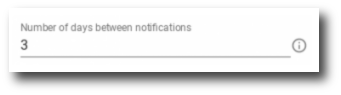
6. The emails to notify section automatically pulls the payment contact(s) on your account. Select which emails should receive notifications.
7. Add any additional emails that you want to receive alerts that are not payments contacts in the "additional emails to notify" section. Alternatively, to remove emails from this section, click the X next to the email.
8. Finally, after you have all your settings configured, click Save.
9. Now you have Google Workspace license count notifications set up in gPanel. After 24 hours, you will receive your first Google Workspace license count notification.
