How to Toggle the New User Interface in gPanel (AKA V2)
Learn how to toggle on and off the tool's new user interface.
Toggle On the New UI
1. Log into gPanel.
2. Hover over the gear icon in the top right corner. This will open a drop down menu titled "Settings."
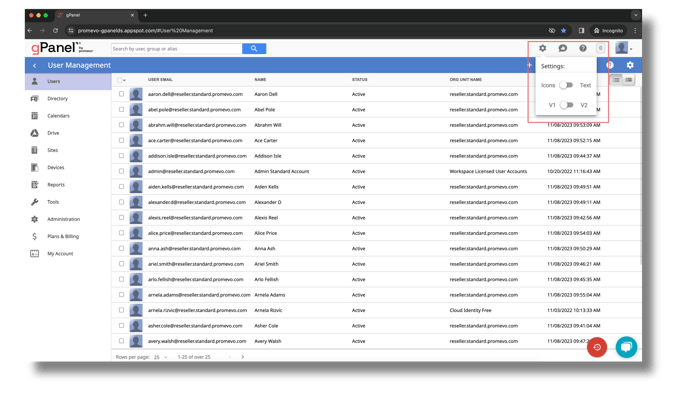
3. Click on the toggle that says "V1" on the left-hand side and "V2" on the right-hand side.
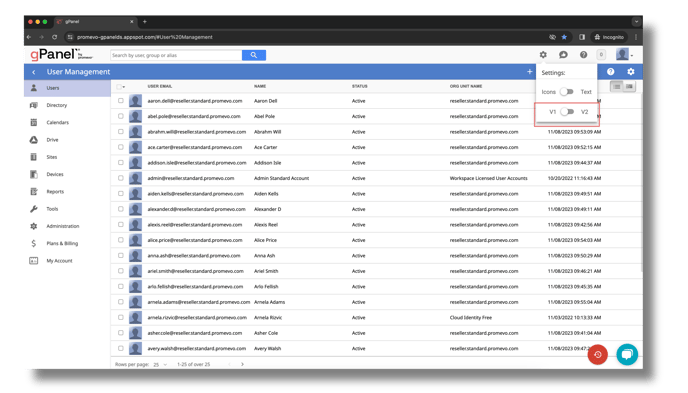
4. The new user interface will load automatically. You should now see a page that looks similar to the one below.
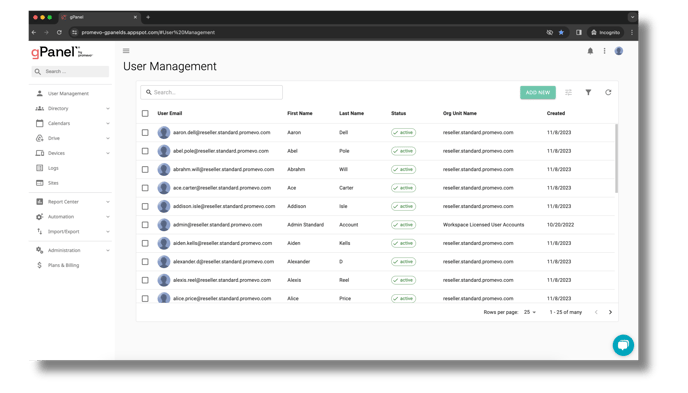
Toggle Off the New UI
1. To turn off the new user interface, click on the three vertically-stacked dots in the upper right-hand corner.
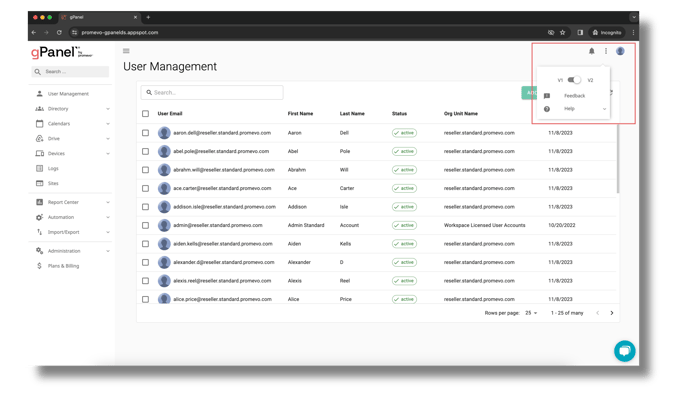
2. Click on the toggle that says "V1" on the left-hand side and "V2" on the right-hand side.
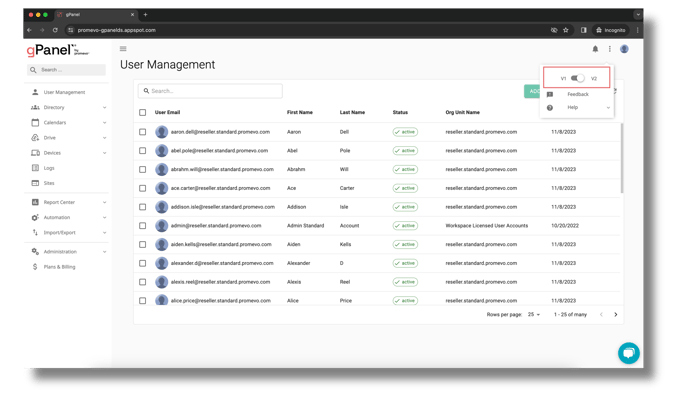
3. The original user interface will automatically reappear.
