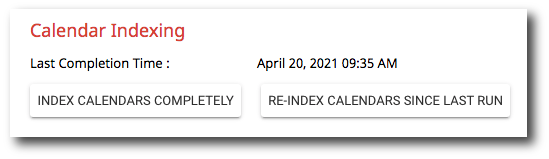Indexing
The Indexing section is where you can manually re-index your users, org units, and/or groups.
gPanel will automatically re-index each time a user logs in, but changes made in the Google Admin console in the interval may not be reflected until the next re-indexing. We recommend, as a best practice, to make such changes in gPanel as these changes will be applied immediately to your domain.
If you have made changes in the Google Admin console that aren't reflected in gPanel, re-index the corresponding entity (users, org units, or groups) or the entire domain in gPanel to ensure that gPanel reflects the entities on your domain accurately.
gPanel Indexing
Begin by selecting the domain you wish to index from the drop-down menu. If you wish to index the domain's entities completely, click Index Domain Completely. If you wish to index only those changes made since the last indexing, click Re-Index Domain Since Last Run.
The following information will be displayed:
-
Current Indexed User Count
-
Current Indexed Organization Count
-
Current Indexed Group Count
-
Current Indexed Calendar Count
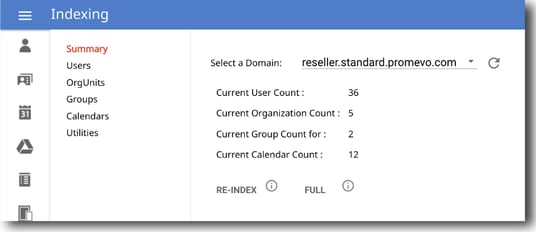
User Indexing
If you wish to index the users completely, click Index Users Completely. If you wish to index only those changes made since the last indexing, click Re-Index Users Since Last Run.
The following information will be displayed:
-
Last Completion Time
-
Users Added
-
Users Updated
-
Users Removed
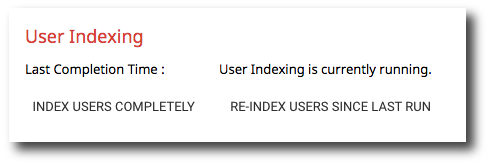
Org Unit Indexing
If you wish to index the domain's org units completely, click Index Org Units Completely. If you wish to index only those changes made since the last indexing, click Re-Index Org Units Since Last Run.
The following information will be displayed:
-
Last Completion Time
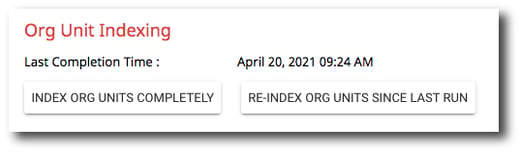
Group Indexing
If you wish to index the domain's groups completely, click Index Groups Completely. If you wish to index only those changes made since the last indexing, click Re-Index Groups Since Last Run.
The following information will be displayed:
-
Last Completion Time
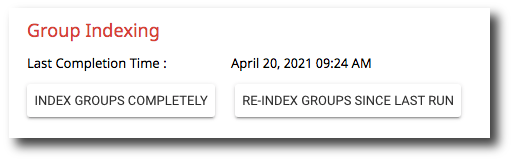
Calendar Indexing
If you wish to index the domain's calendars completely, click Index Calendars Completely. If you wish to index only those changes made since the last indexing, click Re-Index Calendars Since Last Run.
The following information will be displayed:
-
Last Completion Time