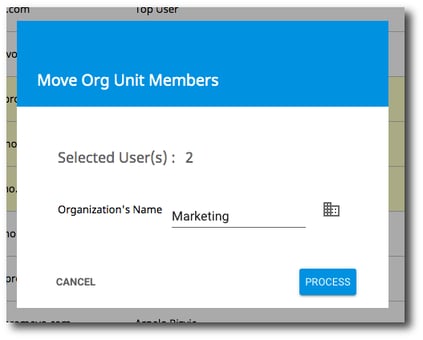Move Organizational Unit Members
1. Select the user(s) that you want to move by checking the box next to their name. Click Move Members in the top right corner.
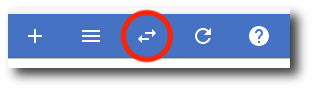
2. Enter the organizational unit name that you want to move the user(s) to. You can browse all organizations by clicking Browse Organizations.
3. Once you've selected the new organizational unit, click Process.