Learn how to update and manage the payment methods on your account as well as set up automatic payments for your active subscriptions.
Before you begin
You must be an admin in gPanel to set up auto pay.
How to manage payment methods for Google Workspace in gPanel
1. On the left side navigation, hover over the dollar sign and click "Plans & Billing."
If you do not see a menu like the one below, you may be currently set as a "User" within gPanel. Ask your domain administrator for administrator access.
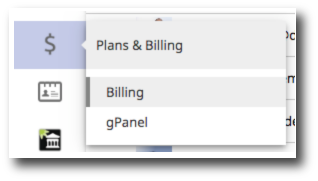
2. Go to the subscription you would like to update the payment method for. Click "Actions," then click "Manage payment methods."
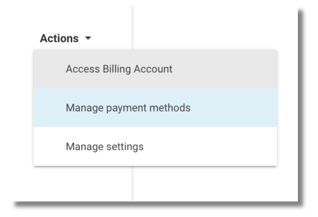
3. Click the box on the right that says "Add Payment Method."
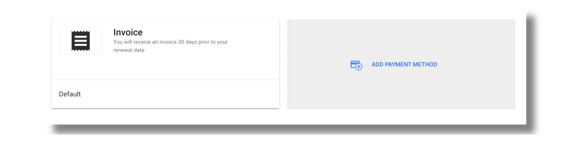
4. Select the type of payment method you want to add.
Note: Promevo is transitioning away from credit card payments as a way to improve transaction processing for our clients. We encourage you to add a bank account in order to set up ACH or EFT payments.
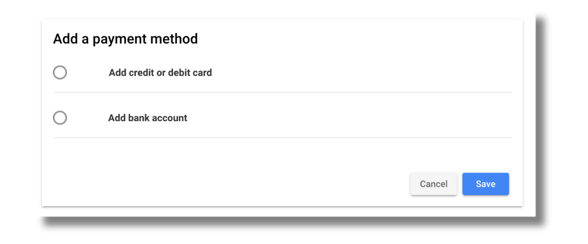
5. Input your payment details and click "Save" in the bottom right-hand corner.
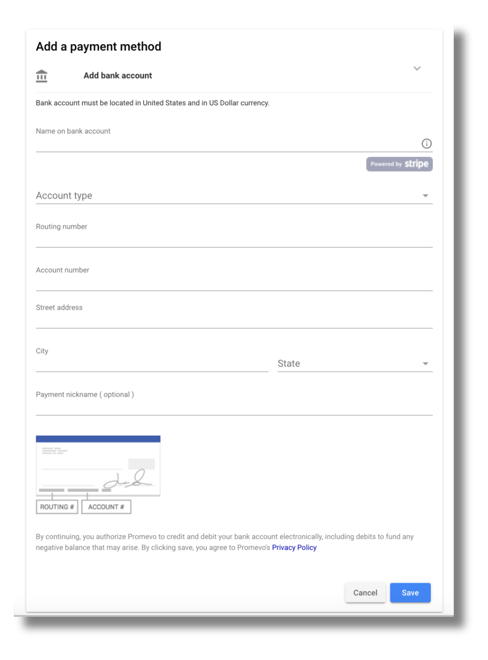
How to set up auto pay for Google Workspace in gPanel
1. On the left side navigation, hover over the dollar sign and click "Plans & Billing."
If you do not see a menu like the one below, you may be currently set as a "User" within gPanel. Ask your domain administrator for administrator access.
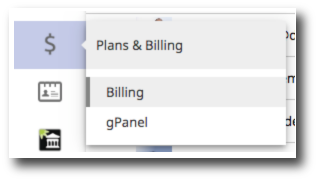
2. Go to the subscription you would like to set up auto pay for. Click "Actions," then click "Access Billing Account."
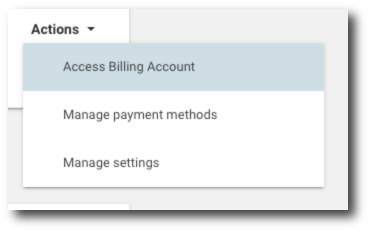
3. Click "Manage Payment Methods."
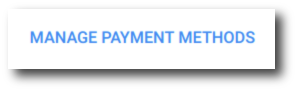
5. Go to the payment method you would like to use. Click the checkbox in the bottom left-hand corner that says "Auto Pay."
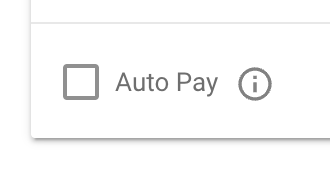
6. The Terms & Conditions will pop up. Click the "Agree" checkbox and click "Confirm." You will also get an email that contains a PDF copy of this agreement.
7. Now this payment method is set up for auto pay for Google Workspace in gPanel.
You'll get two notification emails each month. First, you'll receive an email on your bill date notifying you that you have a new invoice and that this invoice will be paid via your auto pay method within three business days.
Secondly, you'll receive an email upon successful charge of your payment method with a receipt for your records. You'll also receive an email if the charge was unsuccessful. Our billing team will then reach out to your primary billing contact.
