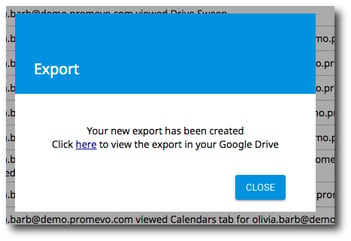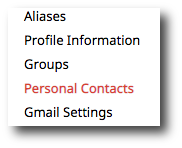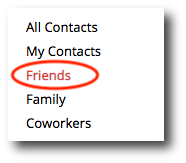Personal Contacts
Contents
Search for a contact
-
Enter a name or email in the search box and then click the search icon.
-
To clear the search results, click the Clear Search icon.
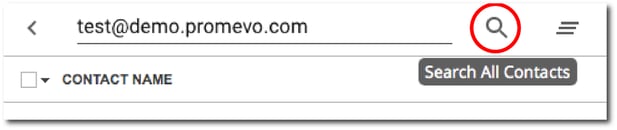
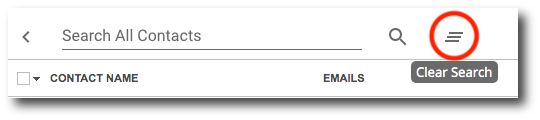
Add a contact
-
Click the + icon in the upper right corner.
-
In the popup, enter the contact's information. Once this is complete, click Add Contact.
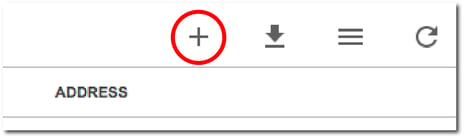
Edit a contact
-
Click the contact you would like to edit. The contact will be highlighted with yellow when selected.
-
In the upper right corner, click the pencil icon.
-
In the popup, edit the desired information on the contact. Once this is complete, click Save.
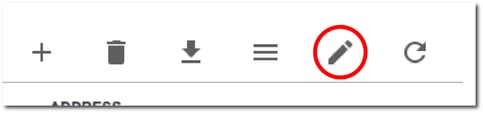
Delete a contact
-
Click the contact or contacts you would like to delete. The contact or contacts will be highlighted with yellow when selected.
-
In the upper right corner, click the trashcan icon.
-
In the popup, click Remove.
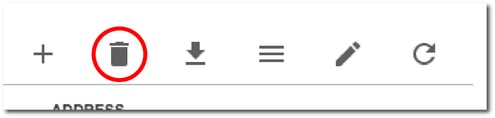
Move a contact
-
Click the contact or contacts you would like to delete. The contact or contacts will be highlighted with yellow when selected.
-
In the upper right corner, click the Actions icon then click Move Contacts.
-
Select the contact group from that you wish to move the contact(s) to from the confirmation window and click Move Contacts.
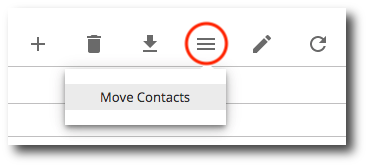
Delete a contact group
-
Click on the 3 dots to the right of the group you wish to delete and click Delete Group.
-
In the confirmation window, click Remove.
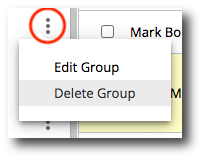
Edit a contact group
-
Click on the 3 dots to the right of the group you wish to delete and click Edit Group.
-
Once you have made your desired changes, click Save.
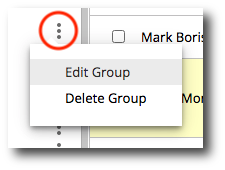
Create a contact group
-
Click Add Group at the bottom of the contact group list.
-
Enter the Group Name and then click Add Group.
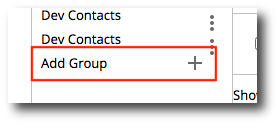
Export contacts
This is an export of the user's personal contacts to a Drive document so they can be viewed/sorted easier on top of being more of a "Report" for their contacts. This will pull all of the selected user's contacts. This is a great tool for increasing the granular visibility of a user's contacts.
-
In the upper right corner, click Export.
-
You will see a prompt that a Drive document has been created. Click here to quickly access it.