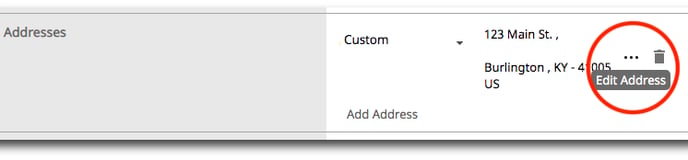Profile Information
User Profiles in the Directory module enables editing of User Profile information; which will appear in your organization's Google Workspace Directory contact group. User Profiles cannot be created or deleted from this section, they may only be edited. You can edit Google Attributes or Custom Attributes in this section. Custom Attributes are created in the Google Admin console can be used to store information such as the projects your users work on, their physical locations, their hire dates, or whatever else fits your business needs. Here is Google's documentation on creating custom attributes for user profiles.
Profile field explanations
-
Employee Information: Information that pertains to the employee such as Employee ID, Job Title, Type of Employee, Work Number, Manager's Email and Department
-
Email Addresses: Email addresses (including primary and alias Google Workspace domain email addresses) which you wish to publish in your organization's Google Workspace contacts for that user
-
Phone Numbers: Work, Home, Mobile, Other phone numbers which you wish to publish in your organization's Google Workspace contacts for that user
-
Instant Messaging: Instant messaging type and address which you wish to publish in your organization's Google Workspace contacts for that user
-
Addresses: Addresses for Home, Office, Other which you wish to publish in your organization's Google Workspace contacts for that user
-
Relations: Relationship or associate information which you wish to publish in your organization's Google Workspace contacts for that user
-
Organizations: Business, department and location information which you wish to publish in your organization's Google Workspace contacts for that user
-
External ID: Account, customer, and organization information which you wish to publish in your organization's Google Workspace contacts for that user
-
Websites: Here you apply a users website that they may own or express interest in
-
Notes: The user can apply special notes that pertain to their account
View profile information
-
Select the user from your user list by clicking on the user.
-
Click on Profile Information from the menu of User Management options.
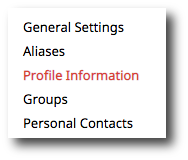
Add profile field
-
There are two ways to add a new profile field. The first way is to scroll to the desired field and click Add. The second way is to click Add Profile in the top right corner and then select the desired field in the dropdown menu.
-
Enter your desired information. Some fields have an additional dropdown to indicate type. For example, the Emails field has a dropdown to select if the email is a Home email, Work email, Other email, or Custom.
-
Once you have entered your desired information, click Save.

Edit profile field
-
Select the field that you wish to edit and type in the new information. For fields with multiple lines of information, such as Addresses, click on the icon with three dots to open the edit window for that field.
-
Some fields have an additional dropdown to indicate type. For example, the Emails field has a dropdown to select if the email is a Home email, Work email, Other email, or Custom. Some fields allow you to move the order of which they are displayed using the Move up or Move down arrows.
-
Once you have made the desired changes, click Save at the top right of the screen.
-
Select the trashcan icon next to the field you wish to remove.
-
Click the Save button.
There is a contact sharing setting that can effect what is shown in the profile email information view. To view these settings navigate to the Google Admin console > Directory > Directory Settings. You'll want to check the "Contact Sharing" section. Please see below for a description of what will be shown :
Choose which user email addresses should be visible to other users:
- Show all email addresses
- Show only secondary and alias email addresses. If user has a primary email address only, show it.
- Show only primary email addresses
- Show only email addresses in the user's primary domain
Chose what is shown in the browsable "Directory" in Contact Manager
-
Show only domain profiles
-
Show only domain shared contacts
-
Show both domain profiles and domain shared contacts
If you choose to "Disable contact sharing" no email addresses will be visible in the Email Profile section.