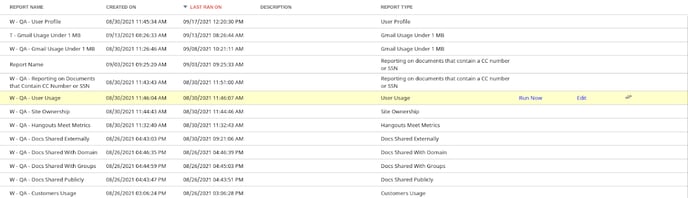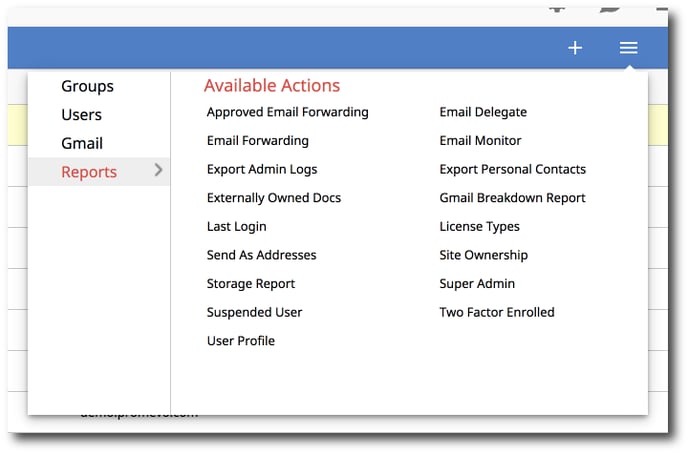Users > Reports
When in the User Management section of gPanel you will be able to quickly kick off reports for one or multiple users. There are two ways to do this.
Quick action reports
The first method is from the actions menu (shown below) when viewing all users. You can select one or multiple users to run a report on by clicking the checkbox next to their name. These reports will target the selected user(s). Choose the report you wish to run. You will receive a confirmation box that the report has started, along with a link to the report.
The second method is to open a user's profile and click Reports in the top right corner. Choose the report you wish to run. You will receive a confirmation box that the report has started, along with a link to the report.

*Please note that reports may appear blank at first while the process runs in the background but generally begin to populate the sheet with data within fifteen minutes.
How to sort reports
At the top of the reports you have the option to select last ran on, description and report type. Selecting one of these headers will sort your sheet. When selecting on you will see an arrow pointing down or up. These indicate how the list is being sorted. If you would like to reverse the sorting, just select the header once more.