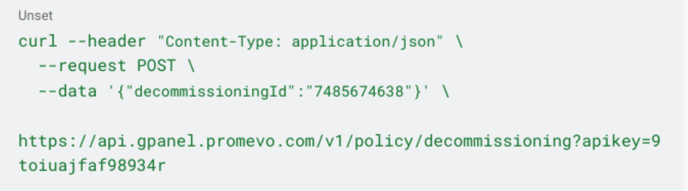Run a Decommissioning Process
For a primer on how to Create a Decommissioning Process, visit this link:
https://resources.promevo.com/knowledgebase/gpanel/tools/how-to-create-a-new-decommissioning-process
Form your API Request
To trigger a Decommissioning process via API, view the details page of the Decommissioning Process in the gPanel Application. Note the two important pieces of information:
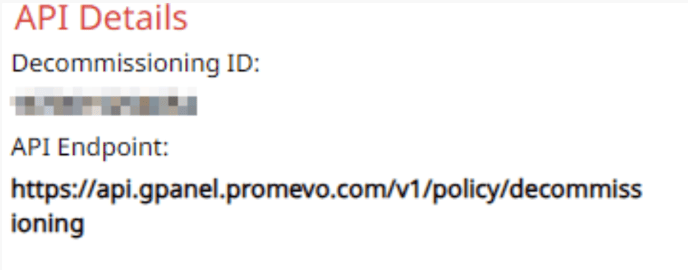
Visiting the docs in the developer portal shows me that this API request takes one parameter via a POST body:
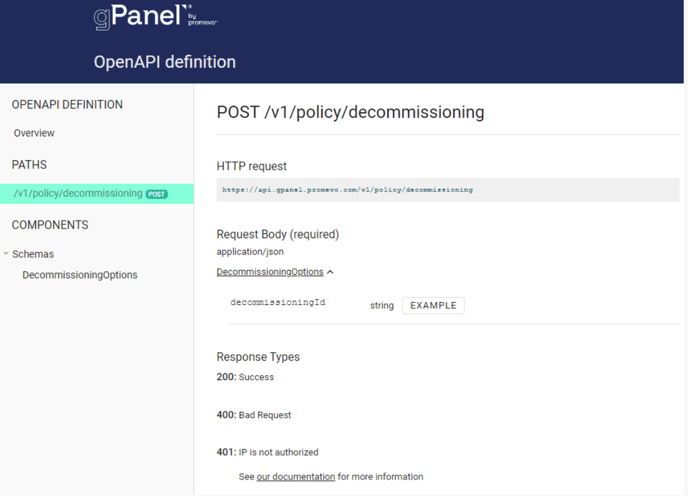
Using all of this information, we can now form our request. Be sure to plugin your own values for decommissioningId and apikey.
Here is a sample curl command:
Response
A successful response (HTTP response code 2xx) means that your request was received and gPanel will run your policy. Note, however, that a successful response from your API call does not mean that your policy ran successfully to completion.
Your policy is being run asynchronously as a background task in gPanel. To gain insight into the outcome of the policy execution, visit the gPanel application.