Run a New User Policy
1. Create a new user and enter the required information. When you get to the Add Policies section, select one or more new user policies to run on the user you are creating.
Once you have configured the policies you would like to run on the new user, click Create. The user will be created and the policies will run.
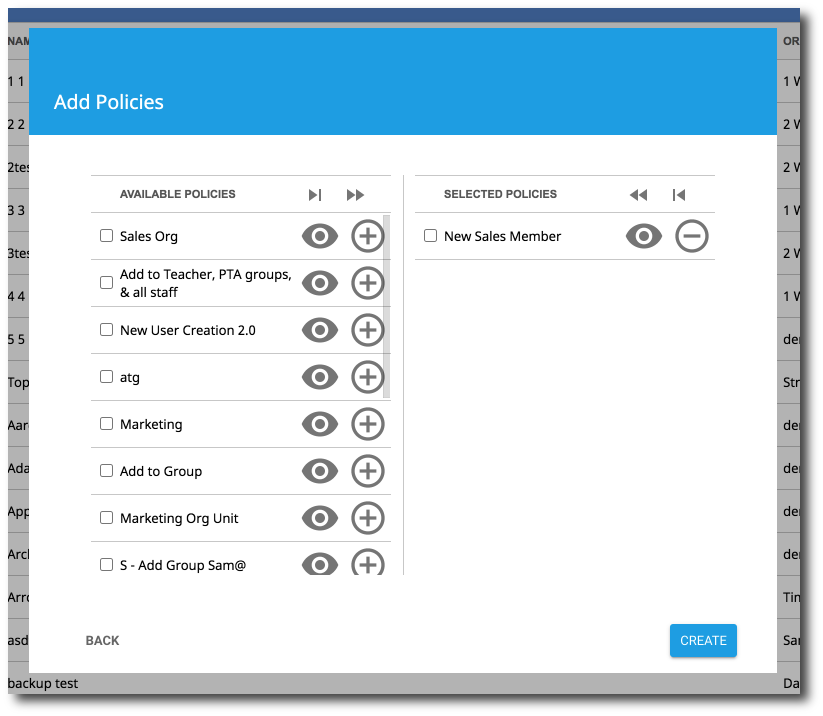
Click the plus icon to select the policy. Additionally you can remove the policy by selecting the minus icon.
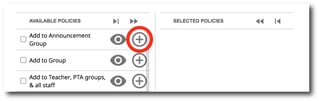
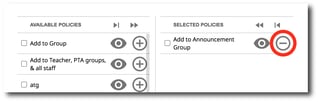
Clicking on the first arrow icon will allow you to add all of the policies that you have selected.
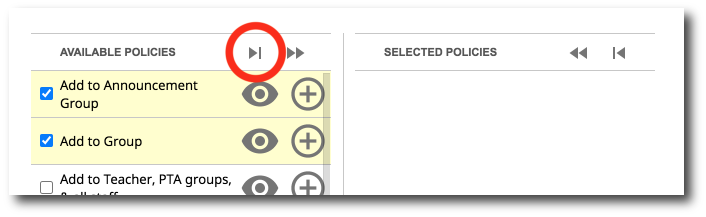
Clicking on the second arrow icon will allow you to add all policies.
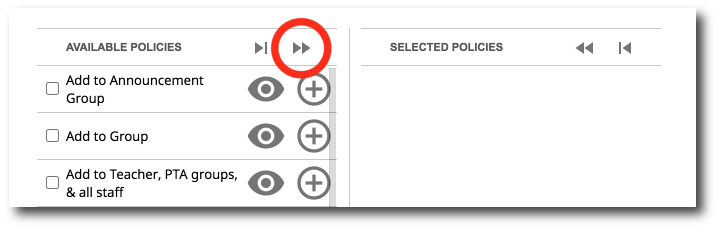
Clicking on the eye icon will show you the details of a policy.

