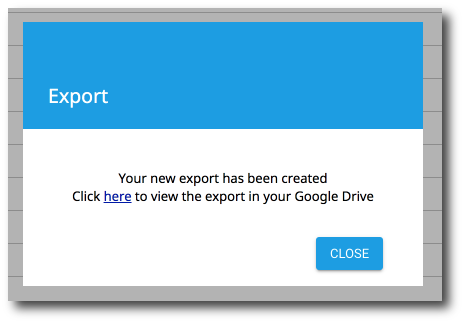Run a Report
1. Scheduled reports will run on a set schedule automatically. For manual reports, click the Run Now option which appears on the right side of the report when hovering over it.
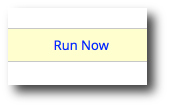
2. The report will generate a Google Sheet with the results.
Note: Reports may appear blank at first as the process runs in the background. After some minutes you will begin to see the report populate with information. When the report is complete you will see a “Completed” message at the very bottom of the Sheet along with the date and time the report completed.