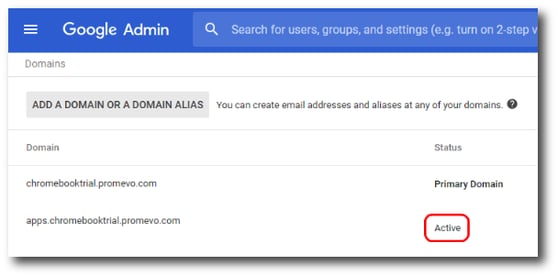Secondary Domains
This section of Administration is where you add your organization's secondary domains that will be managed through gPanel.
Note: Your primary domain will always be listed here by default and is not removable.
Add domain
Begin by entering in the name of the secondary domain and then click Add Domain.
The domain will be added to the list of domains you are managing through gPanel. Click Save to confirm the addition.
Note: Only secondary domains can be added within gPanel, domain aliases cannot be added.
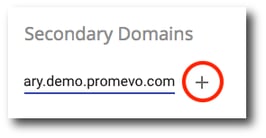
Remove domain
To remove a secondary domain, click the X next to the domain. The removed domain will no longer be manageable through gPanel.
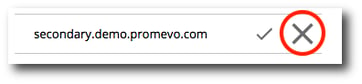
Domain status
If you receive a question mark next to the domain you have just entered before saving, this means gPanel has detected the secondary domain has yet to be verified within the admin console.
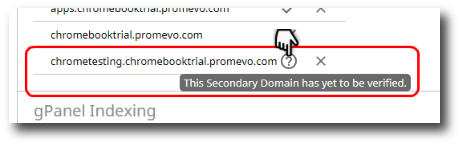
If you attempt to save at this point you will get an error prompt and the secondary domain will not be saved.
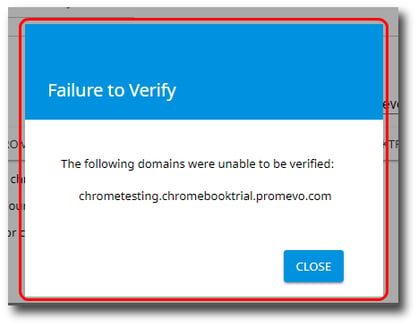
If you receive this error, you can check the verification status of the secondary domain within the Domains tab inside the Admin Console.
If you see an "Activate domain" status, this would be the cause for the failure as the domain is not verified within Google Workspace yet. You would then need to follow Google's instructions for verifying a domain within Google Workspace.
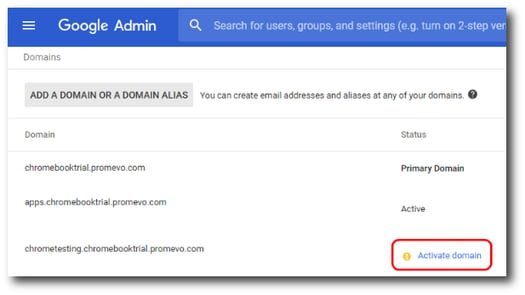
If you you do not see an "Activate domain" status and instead see an "Active" status, yet still receive an error or the question mark does not go away upon saving, please contact us at support@promevo.com.