Shared Contacts
The Shared Contacts feature will allow users to view and edit their domain's shared contacts information.
Search shared contacts
-
You can select the shared contact from the contact list on the left, or enter the contact name or email address in the search box.
-
Press Enter on your keyboard or click the search icon to search.
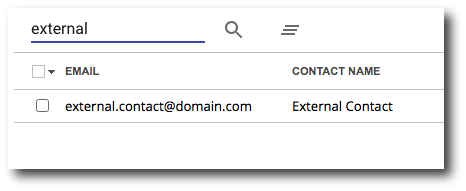
Add profile field
-
There are two ways to add a new profile field. The first way is to scroll to the desired field and click Add. The second way is to click Add Profile in the top right corner and then select the desired field in the dropdown menu.
-
Enter your desired information. Some fields have an additional dropdown to indicate type. For example, the Emails field has a dropdown to select if the email is a Home email, Work email, Other email, or Custom.
-
Once you have entered your desired information, click Save.
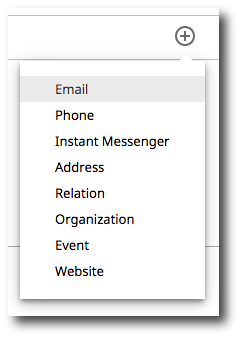
Edit profile field
-
Select the field that you wish to edit and type in the new information. For fields with multiple lines of information, such as Addresses, click on the icon with three dots to open the edit window for that field.
-
Some fields have an additional dropdown to indicate type. For example, the Emails field has a dropdown to select if the email is a Home email, Work email, Other email, or Custom. Some fields allow you to move the order of which they are displayed using the Move up or Move down arrows.
-
Once you have made the desired changes, click Save at the top right of the screen.
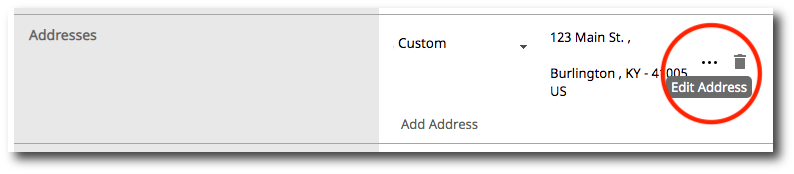

Delete profile field
-
Select the trashcan icon next to the field you wish to remove.
-
Click the Save button.

