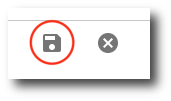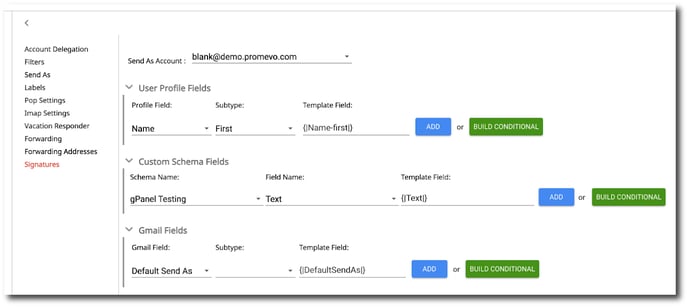Contents
Here you can configure and preview the email signature currently configured for the user. Optionally, you can choose to exclude the current user from any Signature Templates you've created in gPanel. You can customize the signature by using User Profile Fields, Custom Schema Fields, or Gmail Fields.
Create or edit signature
1. Add the desired profiled fields, custom schema fields, Gmail fields, or conditionals. An overview of each section is listed below:
-
User Profile Fields: This section allows you to include information from the user's profile. Some of the profile fields have subtypes which can be selected from the "Subtype" drop-down menu. Once you have selected a profile field and a subtype, click on the Add button to add that field to the signature template. Note: User profile information can be edited in Directory > User Profiles.
-
Custom Schema Fields: This section allows you to include schemas for custom attributes from the user's profile. Once you have selected a schema, click on the Add button to add that field to the signature template. Note: Schemas for custom attributes can be edited in a user's profile by going to Profile Information > Custom Attributes. You can use schemas to add custom fields to user profiles. You can use these fields to store information such as the projects your users work on, their physical locations, their hire dates, or whatever else fits your business needs.
-
Gmail Fields: This section allows you to include Gmail fields from the user's profile. Once you have selected a field, click on the Add button to add that field to the signature template.
-
Build Conditional: The Build Conditional feature allows you to place text before and after a profile field only if that field exists for the user. Click the Build Conditional button to enable this section. When you select a profile field and subtype, the Template Field is automatically populated.
Any text you enter in the Before Field and the After Field will display in the signature only if the user's profile contains information in the corresponding profile field. To add a conditional field to signature template, click Add to the right of the Conditional Builder.
If you wish to use the literal pipe character "|" in your template then you can escape the character, which will allow the signature template builder to accept it as a literal character and not a delimiter. As an example:
[|BEFORE \| EMAIL \| |PrimaryEmail| \| AFTER \| EMAIL|]
will translate to
BEFORE | EMAIL | corry@gpanel.info | AFTER | EMAIL
2. Customize the layout of your signature. You can customize your signature layout with the various Rich Text editing tools.

3. After you have completed your desired changes, click Save in the top right corner.