View gPanel App Logs
Make an API call
-
Navigate to the gPanel API developer portal
-
Click on the APIs box to view the API documentation
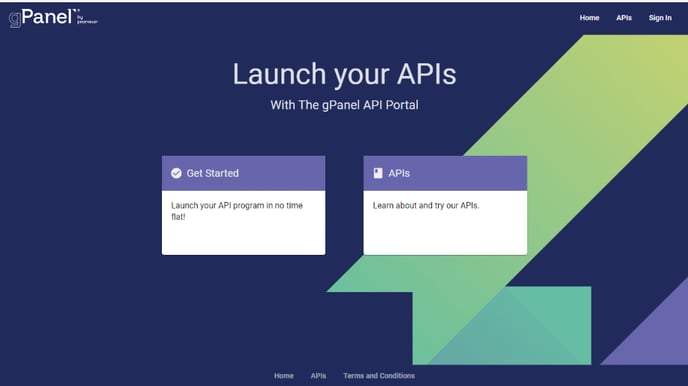
3. Click on the API you wish to call
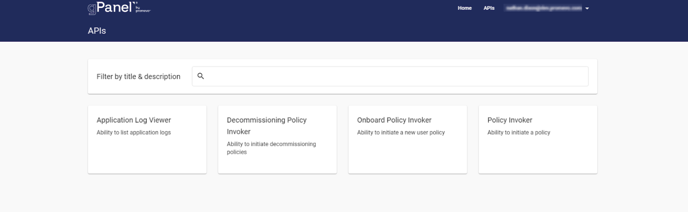
4. Capture the URL of the API you wish to call
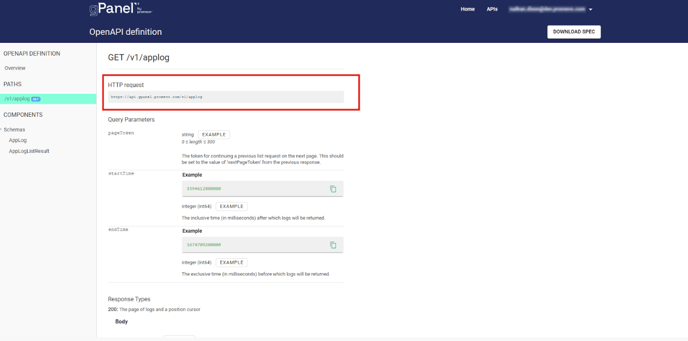
5. Now form your API endpoint by concatenating your api as a query parameter at the end of your endpoint, like so:
https://api.gpanel.promevo.com/v1/applog?apikey=INSERT INFO HERE
Now let's use our endpoint to make an api request via HTTP GET. Easiest way is to paste it into a browser, like so:
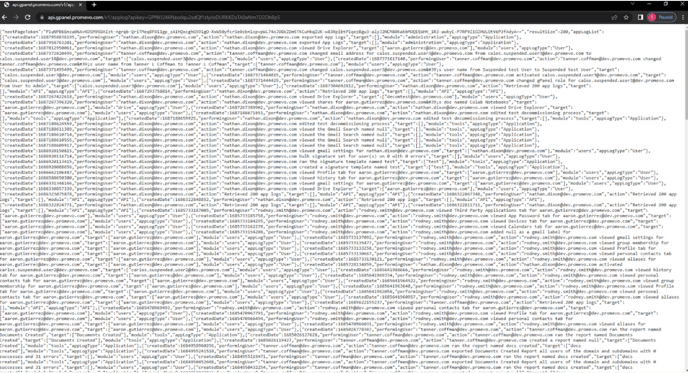
Summary
Let’s examine our request and point out a few things. First, if we visit our api documentation on the developer portal, we’ll see that our api request can take parameters.
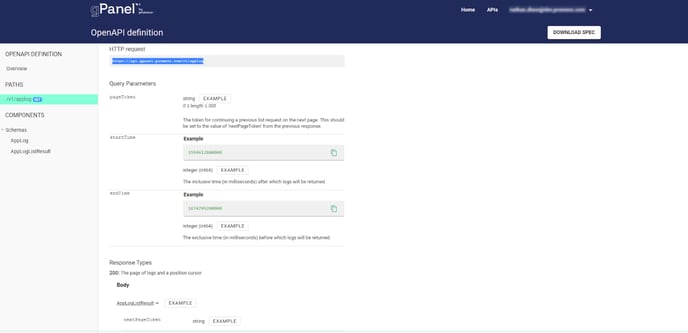
Specifically, we could pass a cursor, a startTime, or endTime. We didn’t pass either startTime or endTime in our request, which means we want all logs.
Let’s examine this json response, and take note of a few things.
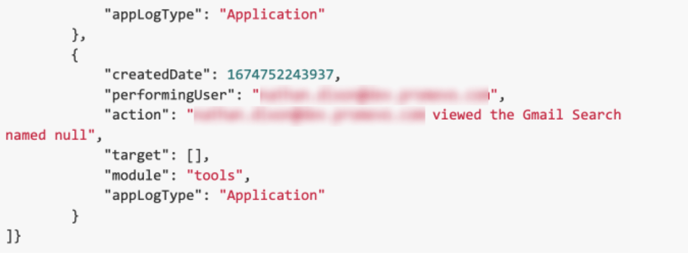
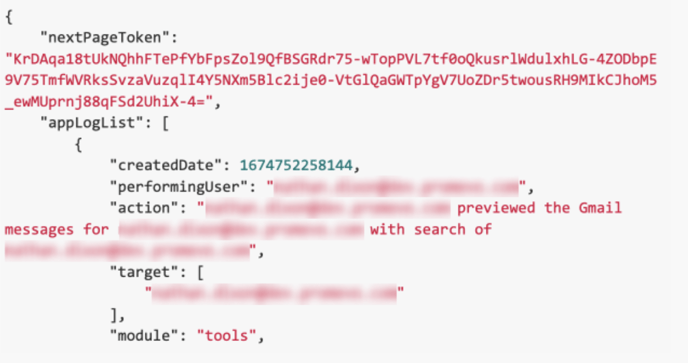
We’ll notice that the response contains a nextPageToken element. Because our request could potentially return thousands of logs, they do not all get returned in a single response. This api returns a paged response. This means that we get a subset of the response (200 items in this instance). In order to get the rest, we use the nextPageToken to make subsequent calls.
If our next response contains a nextPageToken, then we use that one to make another call. We continue making requests until the response no longer contains a nextPageToken.
