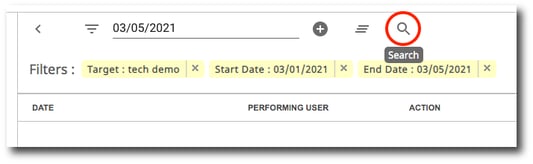View Shared Contact History
1. Click on View History to view the gPanel logs for the actions taken on the selected contact.
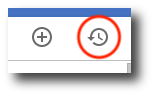
2. Click Select Filter Type.
3. A list of filter types will appear. Select the type of filter you wish to use.
4. For each filter type, there are different parameters that you can set. For example, if you select the Start Date filter type, select the start date from the calendar drop-down.
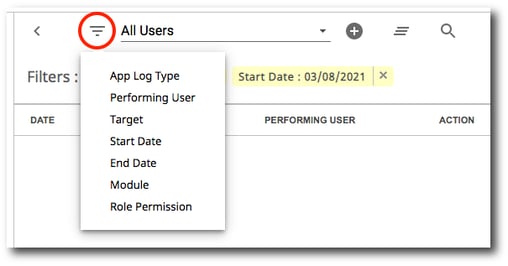
5. Once you add a filter type and parameter, click Add. The filter will then be displayed in the filter list.
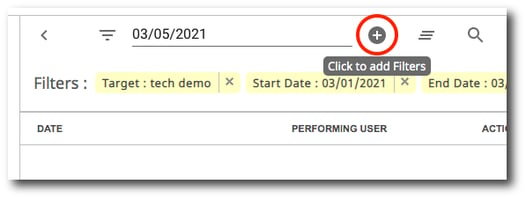
To remove a filter, click the X next to it.
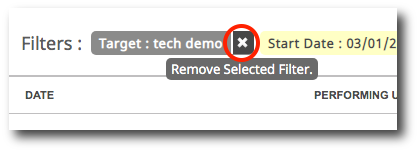
To clear all filters, click the Clear icon.
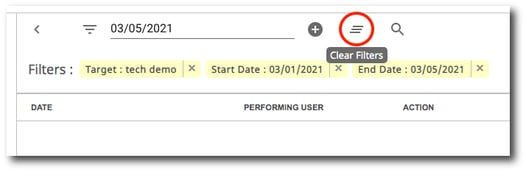
6. Once you have entered all your desired search filters, click the Search icon. The results will be displayed in the table below the search bar.