6 min read
How to Merge Multiple Google Workspace Accounts
Are you looking to streamline your business operations and maximize efficiency in your Google Workspace environment? It's time to take control of...
Google Workspace (formerly G Suite) makes it easy for teams of all sizes to effectively collaborate, communicate, and accomplish their business goals.
With over 3 billion users worldwide, Google Workspace is the preferred platform for today’s business operations, infusing familiar apps like Gmail and Google Docs with robust enterprise capabilities.
If you’re interested in leveraging the power of Google Workspace’s transformative technology for your business, you’ll need to know the fundamentals of Google Workspace setup.
With the help of the account setup wizard, creating a new Google Workspace account is a straightforward process. You’ll be guided through setup from choosing a domain to connecting email accounts.
Once you successfully set up your account, you’ll have access to a powerful suite of Apps including:
Let’s take a look at how to get started with Google Workspace.
Before you switch to Google Workspace, you’ll need to make sure that your organization is ready.
Adopting a new suite of workflow tools might seem like a challenge, but the migration process is straightforward and simple with your partners at Promevo.
Google Workspace gives you the tools you need to drive maximum productivity in your organization. No matter where you and your team members are located, you can easily create, collaborate, and communicate from anywhere in the world.
Using Google Workspace, you can:
Before your organization makes the switch to Google Workspace, be sure to clean up existing email folders, calendar events, and browsers. Carefully decide what you really need to keep and what you can get rid of.
Be sure to mark down all important meetings and recurring events before switching to Google Calendar. Recurring meetings might not appear right away during migration.
Training is crucial for Google Workplace success. Before you make the switch to Google Workspace, be sure to allot enough time for your team to review their account settings and familiarize themselves with their new Google Workspace accounts.
To give your team the edge they need to succeed, you can:
Promevo partners with BrainStorm to offer their intelligent and customizable platform for Google Workspace Training. With BrainStorm, you can improve user experience and adoption across Google Workspace.
Once you’ve successfully registered your account, you’ll need to complete a few steps to get your Gmail working. Google needs to ensure that you’re the only one using Google Workspace with your domain. So, your domain ownership needs to be properly verified in order to use the platform.
Because Google partners with some of the most popular domain registrars like SquareSpace and GoDaddy to automatically generate the DNS records you need to get everything working, the setup tool will be able to do most of the work.
But if you aren’t using a Google partner as a registrar, you’ll have to verify the account manually.
Once the verification code is seen by Google, you’ll be recognized as the official owner of your domain and no other users will be able to create a Google Workspace account associated with it.
Depending on your data migration needs, you may also have to add MX records when you’re ready to receive emails in Gmail. The setup tool can provide guidance with Google’s data migration service should you need to relocate existing email accounts to your new Google Workspace.
Now, you’ll need to connect Gmail to your domain. This will ensure that all messages sent to email addresses associated with your domain will be routed through Gmail.
The Gmail interface from Google Workspace offers added teamwork and project management features not available in a personal Gmail account, so it’s essential to make sure your Workspace Gmail is set up properly. Here’s how to do it:
Following registration, you’ll be redirected to the Google Admin console to set up email for your domain. You’ll see a tab prompting you to activate Gmail for your domain. Click Activate.
You’ll be asked to sign into your domain host to active Gmail. If you’re using a domain registrar that partners with Google, there should be a tab prompting you to Sign In To Activate.
You’ll be redirected to your domain registrar and prompted to connect with Gmail.
If your domain registrar is not partnered with Google, you’ll need to set up the MX records manually. The process is slightly different for each particular domain, and some troubleshooting may be required.
Before you start, make sure you have the Google Workspace setup tool open. You should also have any relevant account IDs and passwords needed to sign in to your registrar.
To activate Gmail for Workspace, the first thing you’ll need to do is find your DNS records.
Next, you’ll need to review your existing DNS records and delete any non-Google MX records. Then, you’ll create a new record, fill in the fields for the MX record:
Continue using the setup tool to add any other MX records required.
Finally, you’ll need to tell Google Workspace to activate Gmail.
Depending on your registrar, you may need to wait until your MX records are published. If Workspace can’t find your new MX records right away, wait a few hours and click the Activate button again.
If you want to accelerate the growth of your company, Promevo has the Google Workspace solutions you need. With our expert consultation, comprehensive support, and exceptional service from end-to-end, you can drive maximum collaboration and productivity in your organization.
Contact us today to get started.
To create a Google Workspace, simply visit workspace.google.com and click Get Started. You’ll be guided through the process with the help of an automated tool.
Yes, you do need a domain to set up Google Workspace. If you don’t have a domain, Google can help you find and purchase one.
Meet the Author
Promevo is a Google Premier Partner for Google Workspace, Google Cloud, and Google Chrome, specializing in helping businesses harness the power of Google and the opportunities of AI. From technical support and implementation to expert consulting and custom solutions like gPanel, we empower organizations to optimize operations and accelerate growth in the AI era.

6 min read
Are you looking to streamline your business operations and maximize efficiency in your Google Workspace environment? It's time to take control of...

4 min read
Managing a sprawling Google Workspace environment can be a real challenge, especially as remote work and collaboration become the norm. Keeping track...
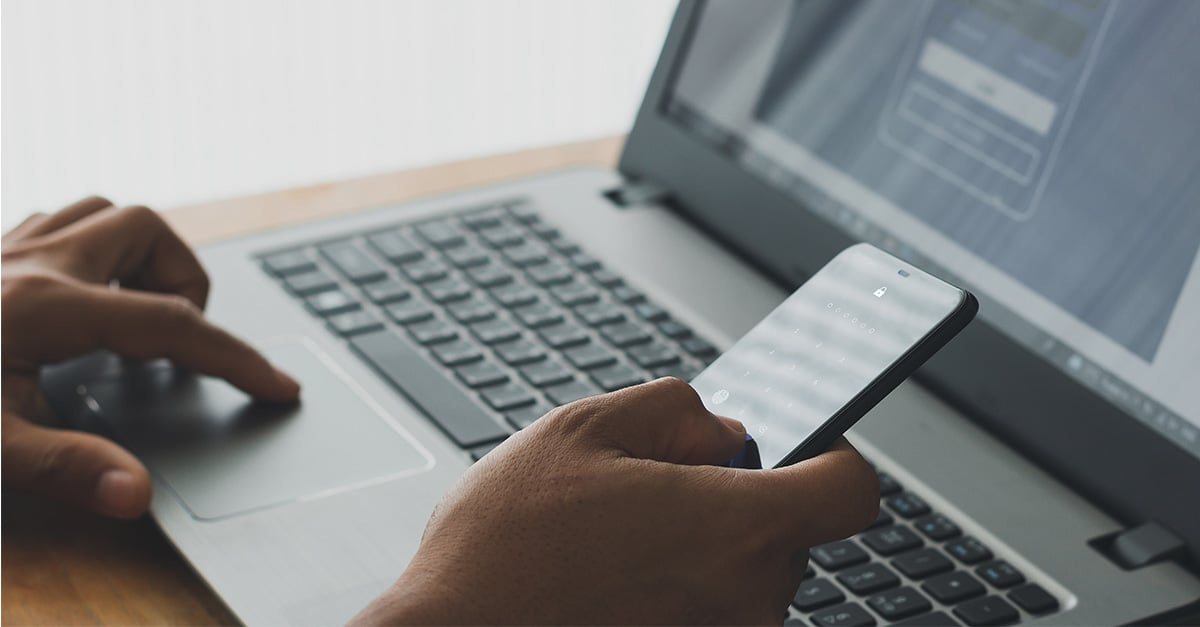
9 min read
As cyberthreats become more sophisticated, securing employee devices is crucial for organizations of all sizes. For Windows environments, Google...