6 min read
Google Meet Vs Zoom: Choosing the Right Video Conferencing Platform
Your teams are dispersed across offices and homes and even different time zones. For distributed teams to do great work, they need opportunities to...
Google Workspace offers an extensive suite of productivity tools that billions of users rely on daily. From Gmail to Google Docs, this platform empowers teams to collaborate seamlessly and communicate effectively.
If you're looking to establish a solid foundation for project management and internal communication within your organization, Google Workspace provides an incredible toolbox to kickstart your journey.
This guide will walk you through getting started with Google Workspace, exploring its key features, and leveraging its tools to enhance your business efficiency.
Setting up Google Workspace is a straightforward process that sets the stage for effective collaboration. Begin by accessing the Google Admin page, where you'll initiate your journey.
To ensure you own your domain name, verify it by selecting the "Verify Your Domain" prompt. You'll need to add a domain host record (TXT or CNAME). A unique code will appear in the designated field; copy this code.
Sign in to your hosting account and navigate to the DNS section to add the custom record. Paste the code there. Once verified, you can activate your Google Workspace account and unlock its services.
After verifying your domain, it's time to connect with your team members by adding them to your Google Workspace account. Click on the "Users" icon on the admin panel. From there, you can locate your organization’s units and select the one you want to add users to.
Click "Add new user," where you'll enter their first and last names. You can also upload profile pictures and add secondary email addresses if desired.
Create a password for each new user or opt for the automatically generated option. Finally, click "Add New User" to officially add them to your Workspace account.
Google Workspace offers a range of applications designed to enhance productivity and collaboration within your team. Each tool serves a specific purpose, allowing you to streamline workflows and improve communication.
Here’s a closer look at the essential apps included in Google Workspace.
This widely recognized email platform provides customized email addresses for your organization, robust spam filtering, and intuitive organization features. Use labels and filters to categorize emails, making it easy to manage communications effectively.
Keep track of meetings, deadlines, and events with Google Calendar. Share your calendar with team members to enhance scheduling and set reminders for important tasks. Integrate it with Gmail to automatically add events from emails.
Host virtual meetings with Google Meet, which offers high-definition video conferencing capabilities. This tool integrates seamlessly with Google Calendar, allowing you to schedule and join meetings with ease.
Facilitate real-time communication with team members using Google Chat. Create chat rooms for different projects, share files, and collaborate on documents in a centralized space.
This cloud storage solution enables you to store and access files from anywhere. With Drive, you can share documents, spreadsheets, and presentations with colleagues while controlling access permissions.
Collaborate on documents, spreadsheets, and presentations in real time. Multiple users can edit these files simultaneously, making it easy to gather feedback and streamline the creation process. Use the revision history feature in Google Docs to track changes and ensure accountability.
Create surveys and collect feedback effortlessly with Google Forms. Design custom questionnaires to gather insights from your team or clients, and view responses in real time.
Build internal websites for projects or teams using Google Sites. This user-friendly tool allows you to create pages and share important information without needing extensive web development skills.
Google Workspace shines in its ability to transform how businesses operate. Customization and effective communication are vital to leveraging its full potential. Groups play a significant role in this, allowing administrators to organize team members effectively and facilitate seamless collaboration.
Harness the full administrative capabilities of Google Workspace to manage apps, groups, and security settings. Use automation to streamline workflows and increase efficiency. By implementing Google Workspace, you can enhance your organization’s productivity and foster a collaborative environment.
Incorporating AI tools, like Google Gemini, can further elevate your experience. These advanced solutions enable your organization to automate routine tasks, analyze data efficiently, and optimize communication channels. By integrating AI into your workflows, you can maximize your resources and create a more responsive business model.
Meet the Author
Promevo is a Google Premier Partner for Google Workspace, Google Cloud, and Google Chrome, specializing in helping businesses harness the power of Google and the opportunities of AI. From technical support and implementation to expert consulting and custom solutions like gPanel, we empower organizations to optimize operations and accelerate growth in the AI era.
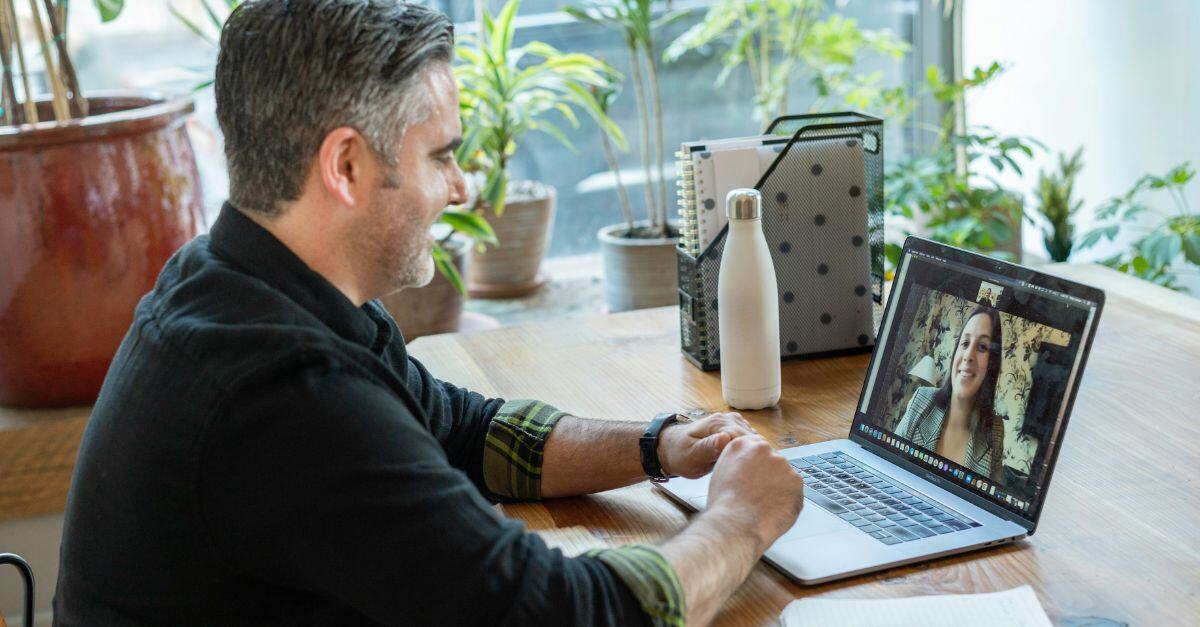
6 min read
Your teams are dispersed across offices and homes and even different time zones. For distributed teams to do great work, they need opportunities to...

4 min read
Effective communication and collaboration are the backbone of any successful organization. With remote and hybrid work here to stay, having the right...

5 min read
In an era where businesses depend on cloud-based services to store and share sensitive data, robust security measures are more important than ever. ...