3 min read
Why You Should Invest in a Google Cloud Partner
Cloud technology has emerged as the backbone of innovation and efficiency. Among the leading players in this arena, Google Cloud stands tall,...
Google Cloud Platform (GCP) has enabled countless organizations to improve collaboration, streamline workflows, and accelerate growth. But to ensure optimal use of cloud resources, it’s important to be familiar with Google Cloud console.
Google Cloud console is a cloud solution that gives administrators the ability to manage their databases, apps, and project resources directly from the web. Some of these resources include:
Google Cloud console requires no setup or installation and can be accessed directly from your web browser. From machine learning to mobile applications, the GCP console offers robust cloud capabilities for all sorts of projects.
Google Cloud Shell is also available to provide access to compute resources hosted on Google Cloud Platform. The main difference is that Google Cloud Shell gives users the ability to easily manage their GCP projects and resources as a command line tool while the GCP console is a graphical user interface.
There are any number of management tasks that you can perform with Google Cloud console. But before you can use the Google Cloud console, you need to have appropriate permissions and authenticate with Google. You can either be granted access to a project, be given permissions to perform actions on a bucket, or simply begin working if you’re the account owner who created the project.
You can use the Google Cloud console to create folders and mimic a folder hierarchy. While your data isn’t physically stored in a hierarchical structure, it is displayed hierarchically in the Google Cloud console. Cloud Storage has no concept of folders, so folder suffixes and object name delimiters are visible when you view folders using any command-line tools compatible with Cloud Storage.
Add data to your bucket by simply dragging and dropping individual files or a folder of files into the bucket. Cloud console will preserve the folder’s hierarchical structure once uploaded.
To download data from a bucket, you can go to the Cloud Storage Buckets page, click the name of the bucket that contains the object you want to download, navigate to the object, and click the Download icon associated with the object.
Folders created in Google Cloud console help you organize objects in a bucket. Functionally, these folders act as visual aids since the Cloud Storage system has no concept of folders. Folder names don’t have to be globally unique, in fact, they can be used repeatedly as long as they don’t reside in the same bucket or sub-folder.
You can filter the buckets displayed by using the Filter buckets text box. Filters can be set by bucket name prefix and criteria such as Location of buckets for projects with less than 1000 buckets. For projects with over 1000 buckets, additional criteria filtering must be enabled by using the dropdown that appears next to the filtering text box.
You can use Google Cloud console to set metadata for one object at a time. Configure an object’s metadata by going to the Cloud Storage Buckets page, clicking on the name of the bucket with the desired object, clicking the more actions menu, and then clicking Edit metadata.
Any bucket, folder, or object in the Google Cloud console can be deleted by selecting the checkbox next to it and clicking the Delete button. Once a folder or bucket is deleted, all the objects inside of it are also deleted.
Bucket permissions can be controlled by using IAM permissions. You can allow certain users or groups to view or create objects in your bucket when it isn’t appropriate to add another user at the project level.
Object permissions can be controlled using IAM permissions in the Google Cloud console. To customize access to individual objects within a bucket, use Signed URLs or Access control lists (ACLs) instead.
You can give collaborators their own roles in order to work with your project’s buckets and objects. Once a role has been assigned, the project name will appear in the user’s list of projects.
Noncurrent versions of an object can be retained by enabling Object Versioning. This helps to preserve objects in case of accidental deletion or replacement, but Object Version will increase storage costs. These additional costs can be controlled by adding Object Lifecycle Management conditions when Object Versioning is enabled.
Cloud Data Loss Prevention allows you to identify and protect sensitive data in your buckets. Any compliance requirements you may have can be easily met by finding and redacting information such as credit card numbers, IP addresses, and other forms of personally identifiable information.
If you’re ready to get started with Google Cloud console, get in touch with the Google experts at Promevo today.
At Promevo, we help you harness the robust capabilities of Google to accelerate the growth of your company and give you the momentum you need to achieve your most ambitious business goals.
We work with you to develop transformative solutions designed to scale with your business as it grows. As your trusted service partner, Promevo supports your business with a robust suite of services, including:
With our expert consultation, comprehensive support, and exceptional service from end-to-end, you can drive productivity and accelerate the growth of your business.
For a product demo, contact sales today.
Google Cloud console is a cloud solution that gives administrators the ability to manage their databases, apps, and project resources in the cloud directly from the web.
The developer console enables users to view an app’s credentials with Google. Cloud console enables users to view and manage Google Cloud resources as well as API credentials.
Meet the Author
Promevo is a Google Premier Partner for Google Workspace, Google Cloud, and Google Chrome, specializing in helping businesses harness the power of Google and the opportunities of AI. From technical support and implementation to expert consulting and custom solutions like gPanel, we empower organizations to optimize operations and accelerate growth in the AI era.

3 min read
Cloud technology has emerged as the backbone of innovation and efficiency. Among the leading players in this arena, Google Cloud stands tall,...
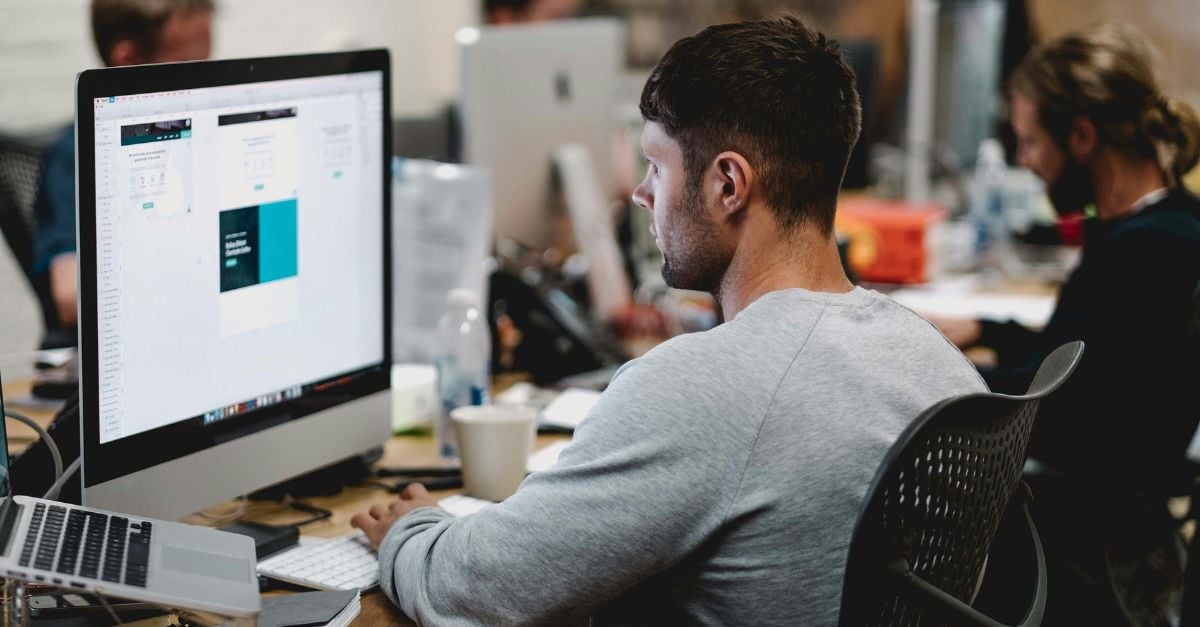
3 min read
If your team is using the cloud, you're likely well aware of the challenges posed by managing and optimizing cloud costs. How do you know what’s...

6 min read
As more businesses migrate to the cloud, it is essential to understand how Google Cloud’s infrastructure can benefit your processes and performance. ...