4 min read
Google Meet & Google Chat: Simplifying Collaboration for Modern Teams
Effective communication and collaboration are the backbone of any successful organization. With remote and hybrid work here to stay, having the right...
The shift to remote and hybrid work has completely transformed how teams collaborate, with tools like Google Meet at the forefront of this change. Google Meet allows employees to connect seamlessly, regardless of their location, breaking down geographic barriers and supporting flexible, global workflows.
But while Meet makes virtual communication easier, the success of these meetings relies on good etiquette. Whether you’re managing a team or collaborating with colleagues, following proper Google Meet etiquette ensures smoother communication, fewer distractions, and a more professional experience for everyone involved.
Let’s dive into six essential Google Meet etiquette tips that will help you make the most out of your virtual meetings.
One of the simplest yet most effective ways to improve your Google Meet experience is by using the mute function.
If you’re in a large meeting with multiple participants, it’s essential that everyone keeps their mic muted, except when they are speaking. Background noise — whether it’s typing, pets, or other distractions — can disrupt the flow of conversation and make it harder for people to focus.
When you’re not actively contributing to the discussion, keep your microphone muted to ensure that background noise doesn’t interfere. This is especially important if you're in a noisy environment, or if your mic picks up sounds you might not even realize, like breathing or the hum of an air conditioning unit.
The best practice is to stay muted until you need to speak. If you’re in a meeting and need to contribute, remember to unmute yourself quickly and clearly. And when you're done, mute yourself again to help maintain focus. This simple act reduces distractions and ensures that everyone’s attention remains on the speaker, not on background noise.
For larger meetings or webinars, some moderators may even mute everyone automatically until it's their turn to speak. If that’s the case, simply follow the prompts to unmute yourself when necessary.
Before jumping into a Google Meet call, take a quick look at your surroundings. Your environment plays a big role in creating a professional atmosphere, and it’s essential to ensure your background doesn’t distract from the conversation. Ideally, you want a clean, quiet space with minimal distractions, but sometimes that’s not always possible.
If you're working from home or in a space that might not look as professional as you’d like, consider adjusting your setup. A well-lit space can make all the difference, so ensure your camera is pointed toward good natural light or add a simple desk lamp to brighten your face. You can also use a virtual background to blur your environment or swap it out for something neutral and professional, particularly if your physical surroundings are chaotic.
If you’re still unsure about your background or prefer privacy, don’t hesitate to turn off your camera. This ensures your colleagues remain focused on the conversation, and it allows you to participate without worrying about your environment.
Sharing your screen is a great feature in Google Meet, allowing you to present slides, demonstrate tasks, or walk through a document with colleagues. But before clicking that “Share Screen” button, make sure you’re not exposing anything unintentionally.
When you share your screen, participants can see everything on your monitor, including all open tabs, files, and any private information you might have open. This could potentially lead to awkward or even risky situations if you accidentally reveal sensitive data or personal content.
To avoid these pitfalls, close any unnecessary tabs or applications before sharing your screen. Double-check that you’re only sharing the specific window or application you intend to present. Google Meet offers different options for screen sharing, including the ability to share an entire screen, a single window, or a specific tab, so choose carefully based on your needs.
In virtual meetings, speaking over others can easily happen when people are not physically in the same room. It’s important to be mindful of when to speak and to give others space to contribute. To keep the conversation flowing smoothly, avoid interrupting others.
A helpful trick is to use the "raise hand" feature in Google Meet. It’s a simple way to signal that you’d like to contribute without cutting off someone mid-sentence. This ensures that everyone has the opportunity to speak and be heard.
In group meetings, people may also want to use the chat feature to add thoughts without interrupting the speaker, especially during a heated discussion. This can help keep everyone on the same page and maintain a productive flow without anyone feeling left out.
While Google Meet makes it easy to connect remotely, it’s still important to maintain a level of professionalism through your appearance. Whether you're in a business casual setting or a more relaxed environment, make sure your attire is appropriate for the call.
When in doubt, dress as if you were meeting in person. For work-related calls, even if you’re at home, consider wearing something that aligns with your workplace’s culture and standards. This helps set the tone for the meeting and shows that you’re fully engaged. If your meeting involves a formal presentation, it’s a good idea to dress in business attire or according to your company’s guidelines.
Even though Google Meet allows for some flexibility, taking the time to get dressed and present yourself well shows respect for both the meeting and your colleagues.
When using Google Meet, your camera positioning can make a big difference in how you’re perceived by others. To maintain a professional appearance, avoid having your camera pointed too low or too high. Keep your camera at eye level, ensuring you're framed in the center of the screen.
This angle not only creates a more natural look but also helps you maintain eye contact with the rest of the group, which is crucial in virtual meetings. A simple way to achieve this is by propping your device up on a stable surface or adjusting the height of your chair. If you’re using a laptop, consider investing in a portable stand to position it correctly.
When everyone on the call has their camera set up properly, it fosters a more engaged and productive environment. It reduces distractions and ensures that people can clearly see each other’s reactions, helping to mimic the dynamics of an in-person meeting.
Google Meet is just one of many tools in the Google Workspace suite that has transformed how businesses communicate, collaborate, and work remotely. While the platform is incredibly intuitive, leveraging its full potential can take a bit more than basic usage.
At Promevo, we specialize in helping businesses optimize their Google Workspace experience. With solutions like gPanel®️, we provide a comprehensive approach to managing users and settings, making it easier to stay organized and ensure security across the entire suite.
Additionally, tools like Gemini for Workspace bring added value by streamlining workflows and boosting productivity. Whether you need assistance with Google Meet or any other Workspace tools, Promevo’s certified experts are here to guide you every step of the way.
Google Meet has revolutionized remote communication, providing a seamless, intuitive platform for teams across the globe. By following these simple etiquette tips, you can help ensure your meetings remain productive, professional, and engaging for all participants.
At Promevo, we understand the importance of optimizing your workspace tools. We provide tailored solutions and ongoing support to ensure you get the most out of Google Meet and the entire Google Workspace suite. Whether you’re just starting out or looking to maximize the efficiency of your existing tools, Promevo is your go-to partner in navigating and enhancing your digital workspace.
Let us help you unlock the full potential of Google Meet and your other Google Workspace tools — reach out to Promevo today!
Meet the Author
Promevo is a Google Premier Partner for Google Workspace, Google Cloud, and Google Chrome, specializing in helping businesses harness the power of Google and the opportunities of AI. From technical support and implementation to expert consulting and custom solutions like gPanel, we empower organizations to optimize operations and accelerate growth in the AI era.

4 min read
Effective communication and collaboration are the backbone of any successful organization. With remote and hybrid work here to stay, having the right...
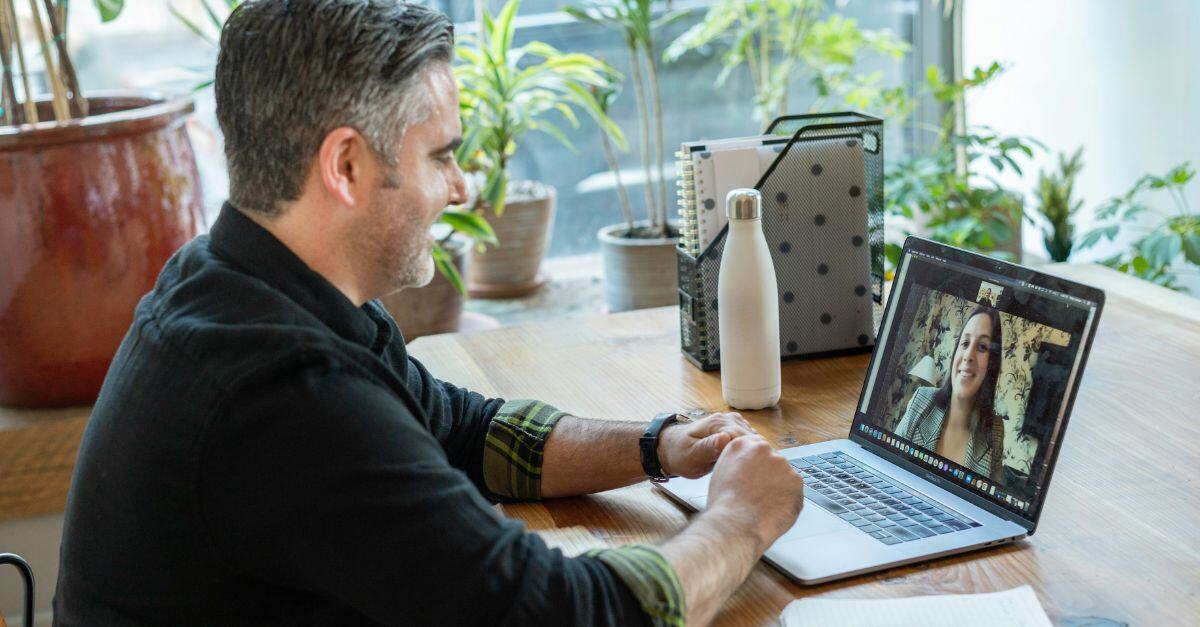
6 min read
Your teams are dispersed across offices and homes and even different time zones. For distributed teams to do great work, they need opportunities to...

4 min read
Do you ever feel overwhelmed by all the action items coming out of your weekly meetings, or like things are regularly getting lost in translation? Do...