5 min read
Google Workspace Trends: Our Predictions for 2024
Over the last twenty years, Google has transformed the workplace experience. Their technology has brought many different functions of business into...
As businesses shift towards the latest digital solutions for collaboration and productivity, document management becomes increasingly important.
Google Workspace offers a powerful suite of tools for document management, from core applications to advanced features and integrations.
Let's explore the benefits of Google Workspace for document management along with its core applications and collaboration tools.
Google Workspace Document Management is a feature that allows users to efficiently organize, collaborate, and store documents within the Google Workspace environment. It provides a comprehensive set of tools and functionalities to streamline document creation, editing, sharing, and version control.
Google Workspace, formerly known as G Suite, is a collection of cloud-based productivity and collaboration tools developed by Google.
It includes applications such as Google Docs, Sheets, Slides, and Drive, which are widely used for creating, editing, and storing documents, spreadsheets, presentations, and other types of files.
Google Workspace promotes real-time collaboration, seamless integration, and easy accessibility across devices.
Google Workspace offers a range of core applications and collaboration tools that empower users to create, edit, and share documents seamlessly.
These tools enhance productivity and facilitate efficient teamwork within organizations.
Google Docs, Sheets, and Slides are powerful productivity applications within Google Workspace. Google Docs enables real-time collaboration on documents, allowing multiple users to work simultaneously, make edits, and leave comments.
Google Sheets offers similar functionality for spreadsheets, while Google Slides is used for creating dynamic presentations. These applications provide a collaborative environment where teams can work together on projects, improving efficiency and streamlining workflows.
Google Drive is the cloud storage component of Google Workspace. It allows users to store, access, and share files securely from any device with an internet connection.
Google Drive provides ample storage space and offers features such as file syncing, version control, and advanced sharing settings.
By leveraging Google Drive, users can easily collaborate on documents, share files with colleagues, and ensure that their data is backed up and accessible at all times.
Google Calendar is a powerful scheduling tool that enables individuals and teams to manage their time effectively. It allows users to create and organize events, set reminders, and share calendars with others.
Google Calendar integrates seamlessly with other Google Workspace applications, making it easy to schedule meetings and collaborate on projects.
Google Keep is a note-taking app that helps users capture and organize their thoughts, ideas, and to-do lists. It allows for the creation of text notes, voice recordings, and checklists, which can be easily accessed across devices.
Google Keep promotes personal organization and serves as a valuable tool for capturing and managing information.
Google Workspace provides robust document management features that facilitate efficient collaboration, organization, and control over documents. Implementing best practices ensures smooth workflows and enhances productivity within organizations.
Proper file organization is essential for effective document management. Google Workspace offers features like Google Drive and folders that allow users to organize files systematically. Establishing a clear and intuitive file structure ensures easy navigation and retrieval of documents.
Additionally, implementing file naming conventions, such as using descriptive and consistent names, enables users to locate and identify files quickly.
Google Workspace offers granular access controls and sharing permissions, allowing users to manage document accessibility efficiently.
By setting appropriate permissions, organizations can control who can view, edit, or comment on specific documents. This ensures that sensitive information remains secure while enabling collaboration among authorized individuals.
Google workspace access management features enable users to set specific access controls and sharing permissions for documents, ensuring efficient management of document accessibility within the platform.
Version control and change tracking are crucial aspects of document management. Google Workspace provides the ability to track document changes, view revision history, and restore previous versions.
This feature enables users to keep track of modifications, identify contributors, and revert to earlier versions if necessary, ensuring document integrity and collaboration transparency.
Real-time collaboration and communication tools in Google Workspace greatly enhance productivity and facilitate effective teamwork.
Applications like Google Docs, Sheets, and Slides allow multiple users to collaborate simultaneously, making edits, leaving comments, and providing feedback in real-time. Integrated chat and commenting features enable seamless communication, streamlining collaboration efforts and minimizing the need for lengthy email exchanges.
Google Workspace offers a range of advanced features and integrations that enhance productivity and streamline workflows. By leveraging these capabilities, users can optimize their experience and integrate Google Workspace with external tools and systems.
Workflow automation is a key aspect of advanced Google Workspace usage. With features like Google Apps Script and third-party add-ons, users can automate repetitive tasks, create custom workflows, and extend the functionality of Google Workspace applications.
These tools allow for seamless integration with other Google services and external systems, enabling users to build customized solutions that suit their specific needs.
Google Workspace provides integrations with a wide range of third-party applications and data management systems. These integrations enable users to connect their Google Workspace environment with other tools and platforms they use in their daily operations.
By integrating with CRM systems, project management tools, cloud storage services, and more, users can centralize their workflows and access information from various sources within Google Workspace.
These integrations also facilitate efficient data management and synchronization across platforms. Users can import and export data between Google Workspace and external systems, ensuring data consistency and reducing manual data entry.
This integration capability enhances collaboration and data accessibility, empowering teams to work seamlessly across different applications and systems.
Let Promevo be your trusted guide to Google Workspace. We work with you to understand your unique needs and develop a custom solution designed to scale with your business as it grows. In fact, there are plenty of advantages to partnering with Promevo.
If you want to accelerate the growth of your company, Promevo has the Google Workspace solutions you need. With our expert consultation, comprehensive support, and exceptional service from end-to-end, you can drive maximum collaboration and productivity in your organization.
Google Drive, the core of Google Workspace's document management system, offers various ways for you to organize your files and folders:
By taking advantage of these features, you can create an organized and functional workspace tailored to your needs.
Collaboration is one of the strongest aspects of Google Workspace. To invite others to view, comment, or edit a document, follow these steps:
Once your collaborator receives the invitation, they can access the document and make changes according to their permission level.
Yes, Google Workspace makes it easy to track changes in your documents through Version History. This allows you to see how a document has evolved over time and restore previous versions if necessary. To access Version History:
1. Open the document in Google Docs, Sheets, or Slides.
2. Click "File" in the top menu, then select "Version history", and click "See version history".
3. In the version history panel, you can browse through the different versions and click on the version you want to see.
4. To restore a previous version, click "Restore this version" at the top.
Keep in mind that Version History is only available for documents created within Google Workspace and does not apply to files uploaded from other formats, like Microsoft Word.
Meet the Author
Promevo is a Google Premier Partner for Google Workspace, Google Cloud, and Google Chrome, specializing in helping businesses harness the power of Google and the opportunities of AI. From technical support and implementation to expert consulting and custom solutions like gPanel, we empower organizations to optimize operations and accelerate growth in the AI era.

5 min read
Over the last twenty years, Google has transformed the workplace experience. Their technology has brought many different functions of business into...
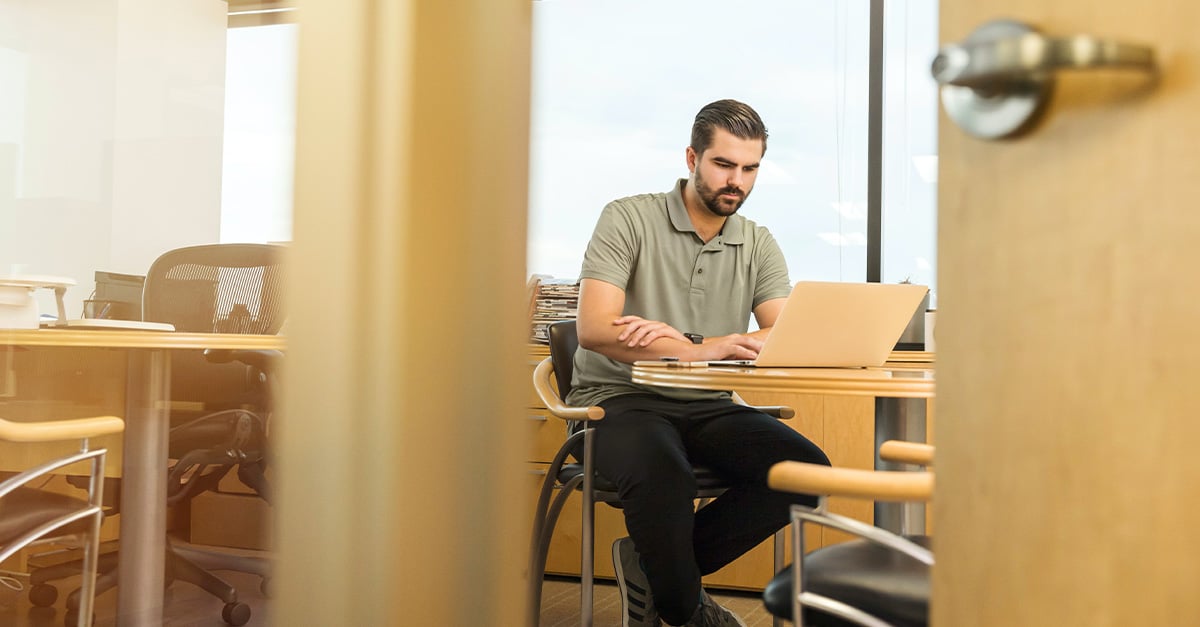
10 min read
Keeping your data secure is crucial for any business or organization. With Google Workspace, formerly known as G Suite, there are multiple security...
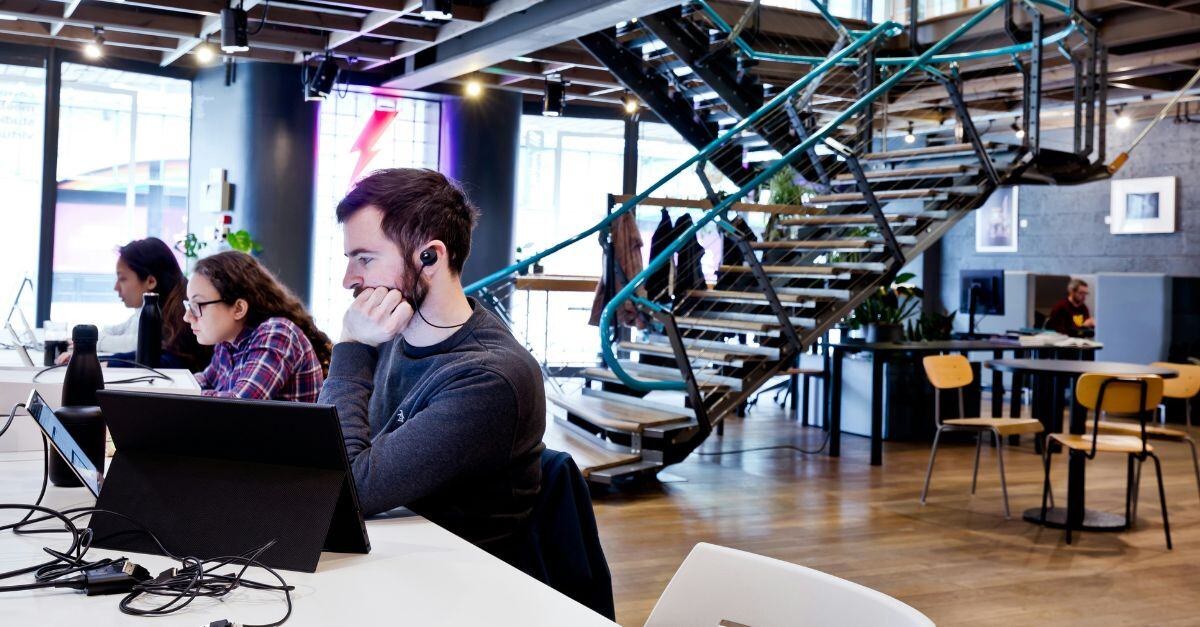
3 min read
Google Workspace offers a diverse array of pricing options, ensuring that organizations of all sizes and types can leverage the advantages of...