4 min read
Google Gemini-Supported Products & Types: A Review
Editor's Note: Google announced on February 8, 2024 that Duet AI and Bard will be moved under the Gemini product umbrella. This blog has been updated...
Editor's Note: Google announced on February 8, 2024 that Duet AI and Bard will be moved under the Gemini product umbrella. This blog has been updated to reflect the new branding.
Google recently announced an exciting update and integration into Workspace Enterprise plans: Gemini for Google Workspace (formerly Duet AI).
Gemini is a generative artificial intelligence (gen AI) tool created to help you get more done in your daily life. This fully managed service works with various Google tools, from Docs to Slides, to help you collaborate, generate new ideas, and work more efficiently.
One such way this AI tool can make your life easier is through its integration into Google Docs. Let's explore how Gemini uses AI to help you write, edit, and brainstorm more efficiently.
As mentioned, Gemini is a gen AI assistant built using Google's leading foundation models. This tool is trained to help you be more productive on Google Workspace. Gemini uses generative AI and deep learning models to simplify and streamline content generation workflows. It can:
Gemini for Workspace also has a sister product, Gemini for Google Cloud, that provides cloud support to users of all skill levels where they need it. It delivers a new cloud experience that’s personalized and intent-driven, and can assist users in building secure, scalable applications as well as providing supplemental cloud support.
Gemini for Google Cloud has a range of other everyday use cases:
In this blog, we're going to focus on Gemini for Google Workspace. If you'd like to learn more about the cloud version of this tool, contact Promevo.
Gemini is an add-on for Workspace Enterprise accounts, so if you need clarification on whether you have this tool, check with your administrator.
In addition, it's important to remember the following:
One such way that Gemini uses artificial intelligence to help you work smarter is through writing, editing, and brainstorming assistance. Using gen AI technology, Gemini can craft first drafts to rewrite existing text in natural language.
Here's how to use Gemini to write something new:
Once the text is generated, you can send feedback by clicking "Good suggestion" or "Bad suggestion." If you don't like your prompt, you can also click the prompt at the top of the pop-up window, edit it, and click "Update."
Alternatively, you can have Gemini rewrite the text it generated. Click "Refine," then choose an option from the list (Tone, Summarize, Elaborate, etc.).
You can also use the "Refine" feature to enhance the writing you've completed by going to the document, clicking "Help me write," and choosing from one of the prompts. In this case, Gemini will rework your writing instead of generating its own.
If you prefer to use Gemini for editing and proofreading, follow these steps:
Whether you've used artificial intelligence before or you're looking to integrate it into your workflow for the first time, there are a range of benefits of utilizing Gemini in Google Docs (and other Workspace tools).
Advantages include:
Whether you're looking to integrate Gemini into your Workspace subscription or just beginning your Google journey, Promevo is here to help.
As a certified Google partner, we provide end-to-end support with all things Google, from setting you up in Workspace to helping you find the right ChromeOS devices to streamlining your adoption of tools like Gemini. Our team enables you to harness the capabilities of Google to reinvent the way you do business and accelerate your company's growth.
We are proud to be a 100% Google-focused partner helping you succeed. Contact us today to get started.
Yes, Gemini is designed to act as a collaborator, coach, and productivity booster to help you get more done faster.
As part of its functionality, Gemini also ensures data security and protection so your organization has control over your data.
Gemini for Google Cloud can benefit developers. Using Gemini, developers can use natural language to understand complex code and APIs.
Gemini also helps developers follow best practices, allows them to generate test units quickly, and has an intuitive chat feature developers can use for quick answers.
Meet the Author
Promevo is a Google Premier Partner for Google Workspace, Google Cloud, and Google Chrome, specializing in helping businesses harness the power of Google and the opportunities of AI. From technical support and implementation to expert consulting and custom solutions like gPanel, we empower organizations to optimize operations and accelerate growth in the AI era.

4 min read
Editor's Note: Google announced on February 8, 2024 that Duet AI and Bard will be moved under the Gemini product umbrella. This blog has been updated...

6 min read
Editor's Note: Google announced on February 8, 2024 that Duet AI and Bard will be moved under the Gemini product umbrella. This blog has been updated...
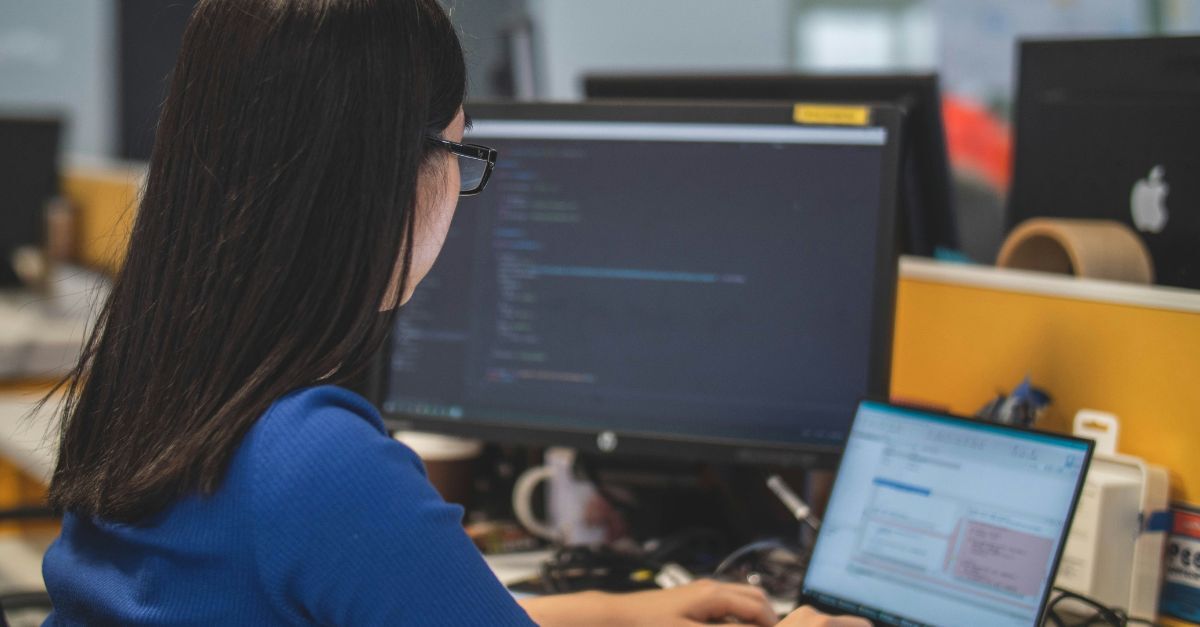
6 min read
As AI becomes more advanced and companies continue to seek opportunities for competitive advantage, the demand for AI-powered tools to automate...