4 min read
How to Use Google Workspace: A Promevo Guide
Google Workspace offers an extensive suite of productivity tools that billions of users rely on daily. From Gmail to Google Docs, this platform...
Google Classroom is more than just a platform for remote learning. Designed in collaboration with educators, it’s a streamlined hub that helps you organize assignments, engage participants, and monitor progress — all from a single, user-friendly dashboard.
For corporate training teams, educational institutions, and even nonprofit organizations, Google Classroom offers powerful tools to manage both real-time and asynchronous learning. It’s seamlessly integrated with Google Workspace, allowing for enhanced collaboration with tools like Google Docs, Drive, and Meet.
Whether you’re delivering live instruction, facilitating group projects, or distributing resources, Google Classroom brings simplicity and security to managing digital classrooms and training environments.
Google Classroom stands out as a comprehensive platform that supports instructors and trainers in creating an organized, interactive, and efficient learning experience. Its accessible, intuitive interface requires little to no technical expertise, making it easy for anyone to get started.
Google Classroom’s integration with Google Workspace means you can access an entire suite of collaborative tools to streamline workflows, manage assignments, and provide real-time feedback.
Instructors can automate repetitive tasks—such as distributing materials and grading assignments—saving valuable time. Classroom also enhances communication, with a built-in messaging system that lets students ask questions and instructors offer guidance, all in one place.
Plus, with security at its core, Google Classroom prioritizes privacy, helping you control access to sensitive materials and ensure data protection. Whether for a K-12 class, corporate training session, or higher education course, Google Classroom equips you to focus less on logistics and more on impactful instruction.
Google Classroom makes setup a breeze for both new users and seasoned tech pros. Upon logging in, you’ll find a clean, intuitive home page that gives you a bird’s-eye view of all active classes. You can easily organize classes by course, project, or team to stay on top of every session you manage. This structure is especially helpful for larger organizations or institutions where multiple departments or instructors may need to share resources and workspaces.
Google Classroom allows users to customize each class with unique titles, themes, and backgrounds—an often-overlooked feature that can help visually distinguish your sessions and enhance participants’ engagement. You can even add Google Meet links directly from the dashboard for easy access to video conferencing. With Google’s emphasis on intuitive design, the setup is simple, whether you’re creating a training session for a corporate team or a class for students.
The Classwork tab serves as your central space for managing assignments, quizzes, and resources. With integration into Google Calendar, it offers a structured approach to scheduling, helping everyone keep track of important deadlines and events.
Using Google Drive alongside the Classwork tab lets you create a shared folder for uploading resources, templates, or instructional materials, which students or participants can access anytime.
To make it even easier to manage assignments, Google Classroom offers options for assignment templates, which can be standardized across sessions. For corporate trainers, this feature streamlines recurring trainings, while educators can use it to set up homework templates that save time on repetitive instructions.
The People tab is where you can view, add, or organize participants, including both students and co-teachers or co-instructors. Having multiple instructors can be a huge advantage, especially for project-based learning or collaborative corporate training, where trainers from various departments might need to contribute.
The People tab lets you control permissions and monitor who has access to specific parts of the classroom, making it easy to assign roles and secure sensitive information.
The Grades tab provides a straightforward way to view, manage, and communicate participants' progress. Here, you can input scores, add comments, and analyze each person’s achievements without needing separate spreadsheets. The integrated feedback system allows instructors to leave personalized notes, supporting a more hands-on approach to guiding each student or trainee.
The system also keeps grades private, so only the intended individual sees their performance, ensuring a secure and respectful learning environment.
Google Classroom offers more than just a digital learning space — it’s a comprehensive tool for managing, organizing, and streamlining the learning experience. By maximizing efficiency within Classroom, you can make each session smoother and more impactful:
Google Classroom stands out as a robust, adaptable tool that helps create a seamless, digital learning environment for diverse needs. With its intuitive features, centralized communication, and strong organizational capabilities, Classroom simplifies the complex logistics of training or educational management.
Whether your goal is to connect remote teams, engage students, or conduct professional development, Google Classroom provides a streamlined experience for instructors and participants alike, allowing everyone to focus on learning and achieving their goals.
Meet the Author
Promevo is a Google Premier Partner for Google Workspace, Google Cloud, and Google Chrome, specializing in helping businesses harness the power of Google and the opportunities of AI. From technical support and implementation to expert consulting and custom solutions like gPanel, we empower organizations to optimize operations and accelerate growth in the AI era.
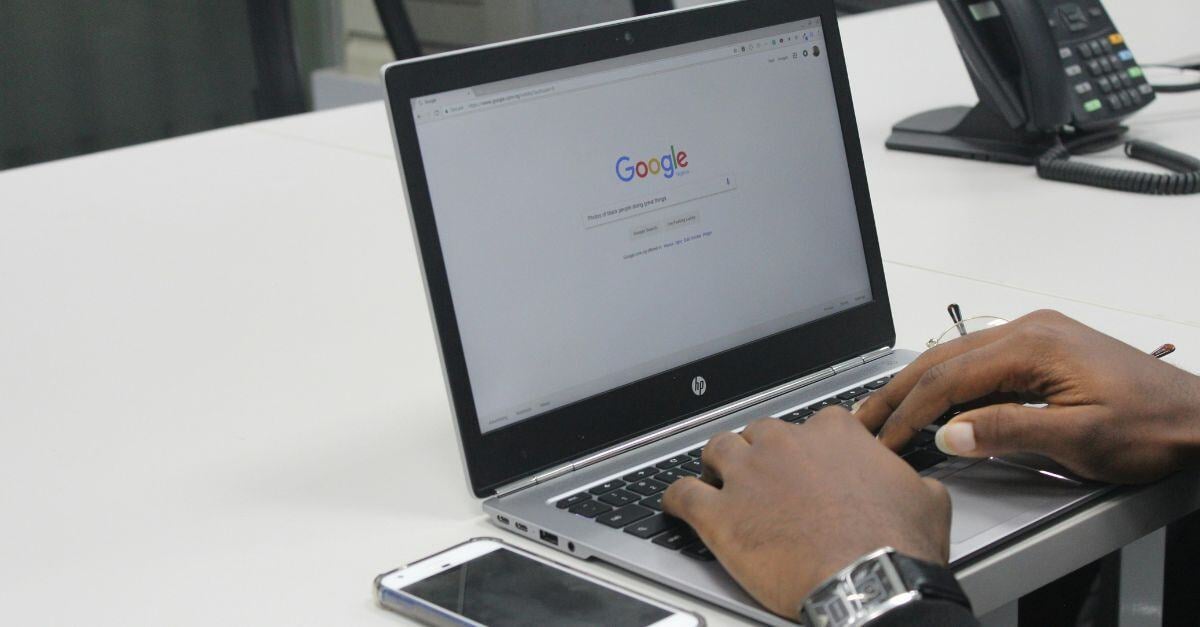
4 min read
Google Workspace offers an extensive suite of productivity tools that billions of users rely on daily. From Gmail to Google Docs, this platform...
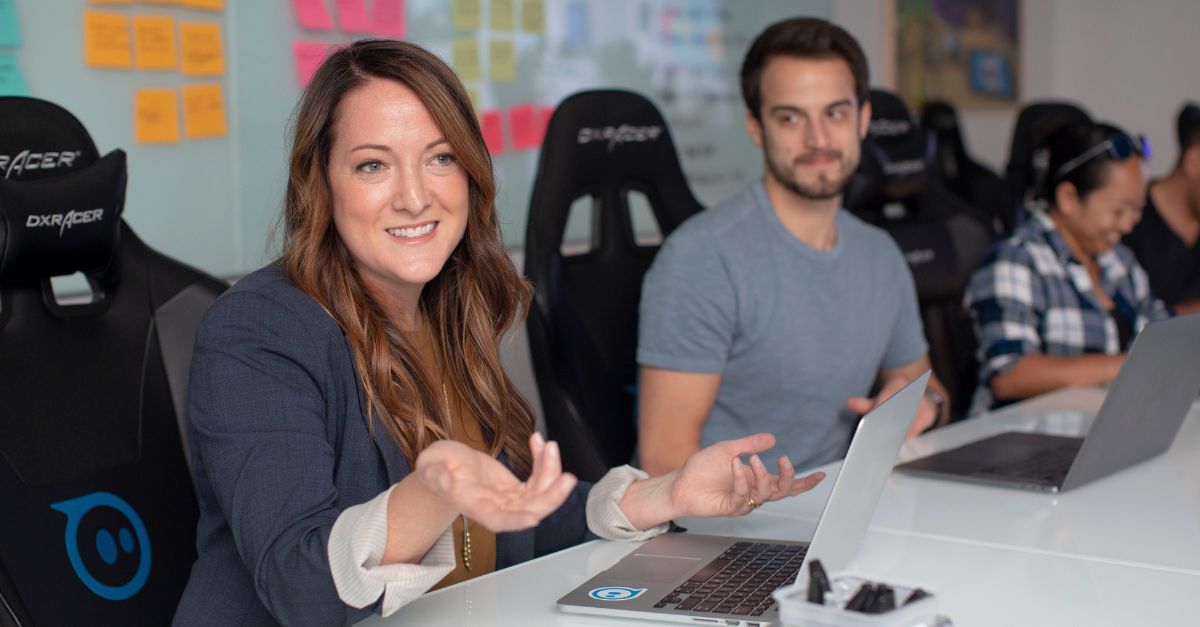
2 min read
With more and more companies working remotely, it is crucial to ensure sensitive company data stays secure. Back in 2020, Google announced a new beta...

4 min read
You manage a workplace that shifts faster every year. Teams move between office and remote environments, projects span multiple regions, and...